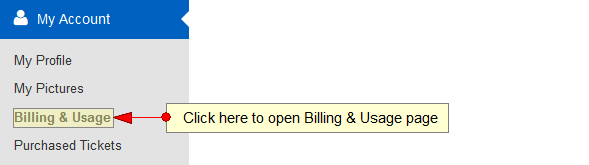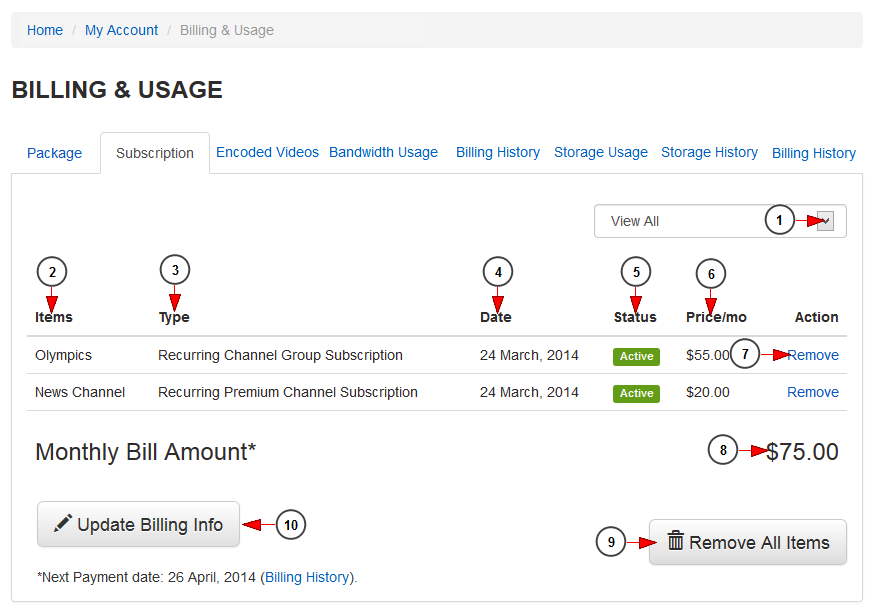In Billing & Usage page you are able to view the list of all subscriptions you purchased. You can also see the monthly bill amount.
Click on the Billing & Usage link, under My Account menu:
Once the page opens, click on the Subscription tab in order to view all the channel or package subscriptions you purchased, direct or recurring:
1. Click here to select the type of subscriptions you want to view: all, recurring payment subscriptions, premium channels, channel group subscriptions.
2. In this column you can see the name of the item purchased.
3. Here you can see the type of subscription purchased: recurring or non-recurring.
4. Here you can see the date when the subscription was purchased.
5. Here you can see the status of the subscription: active or inactive.
6. Here you can see the price of the subscription.
7. Click here to remove/cancel the subscription.
Note: after you cancel the subscription, you can request a refund of your payment, provided the request is made withing the time limit set by the administrator.
8. Here you can see the total monthly bill amount.
9. Click here to cancel all subscriptions.
10. Click here to update the billing information. You will be redirected to Checkout page where you need to fill in the details of your credit card.
Note: users can update their billing information only if the payments were made with credit card.