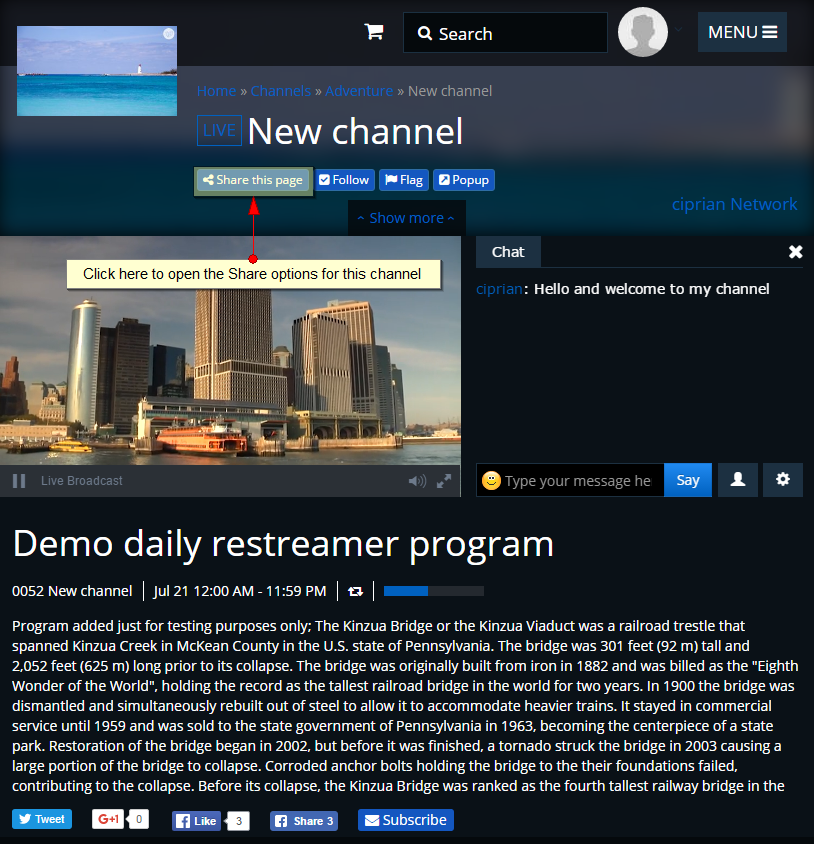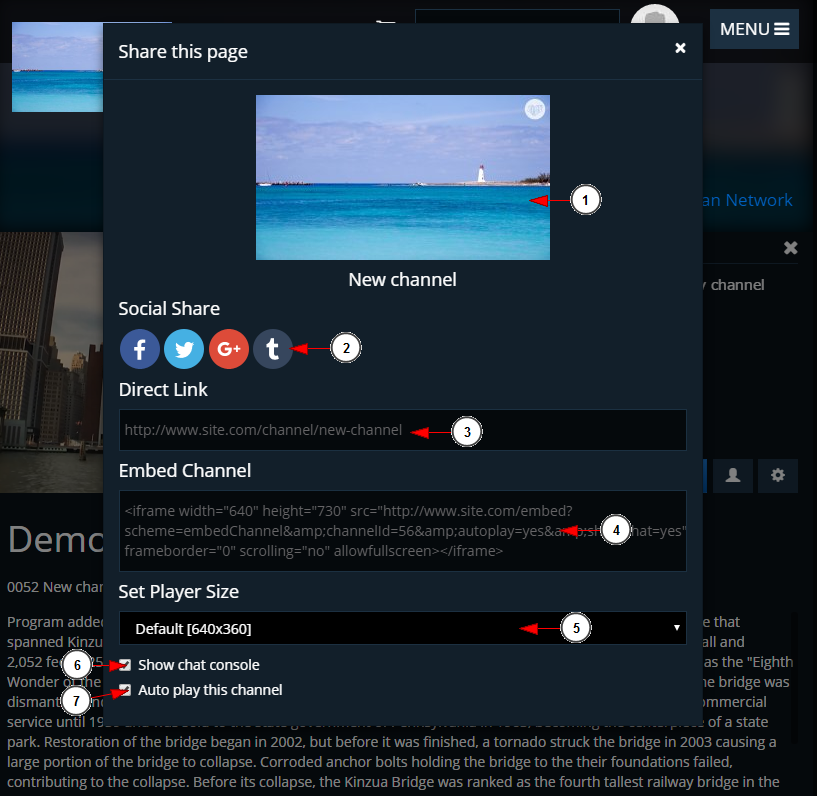Users can share the channel using the channel URL or embed code (on radio and video channels the embed code works the same way). In order to view the share options you will need to click on “share” button from the channel page:
Important: the page where the player will be embedded needs to be valid HTML document.
When you click the Share button the following pop-up window will be displayed:
1. Here you can view the channel thumbnail and name.
2. From here you can share the channel directly on social networks.
3. From here you can copy the channel link.
4. From here you can copy the embed stream code. you integrate the code into the desired web page.
Note: you will need to copy and paste the code into a new blank text document, and then save the text document as Webpagename.HTML or .HTM. After that you will need to upload the file on a hosting server in order to be accessible and visible by other people.
Important: Our embed codes are designed to work only through HTTP. The embed codes will may not appear in secured pages (under HTTPS)
If you have some programming knowledge, then you can integrate the code into the desired web page and create/adjust the template as you wish.
5. Select the desired player size from the drop down list.
Note: the default size is 360p but you can also select 480p or 720p..
6. Check this radio button if you want to enable the channel chat.
Note: when channel chat is enabled, the player size is fixed (360p) and cannot be changed.
7. Check this radio button if you want the channel to play once the page is opened.