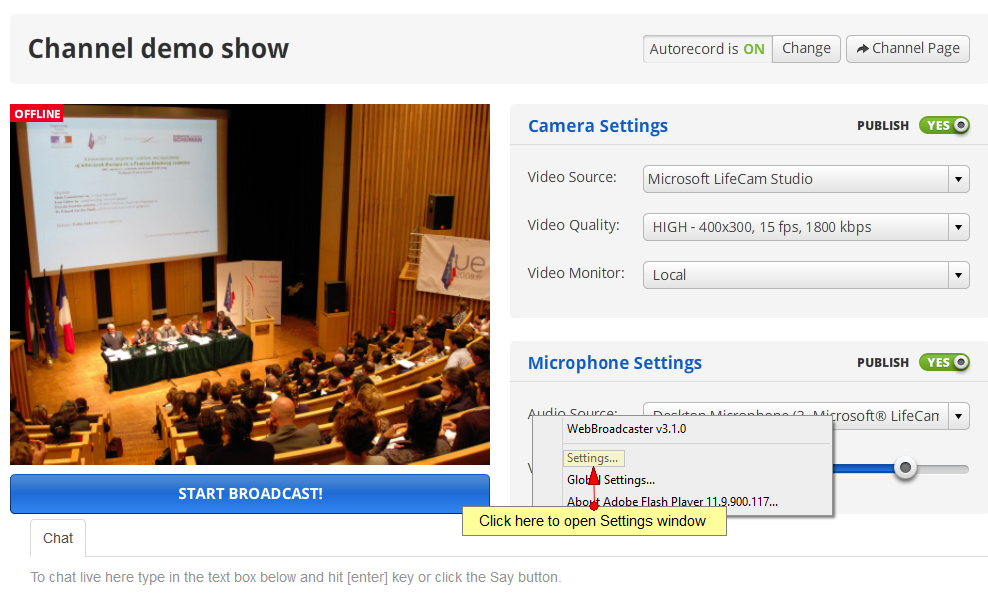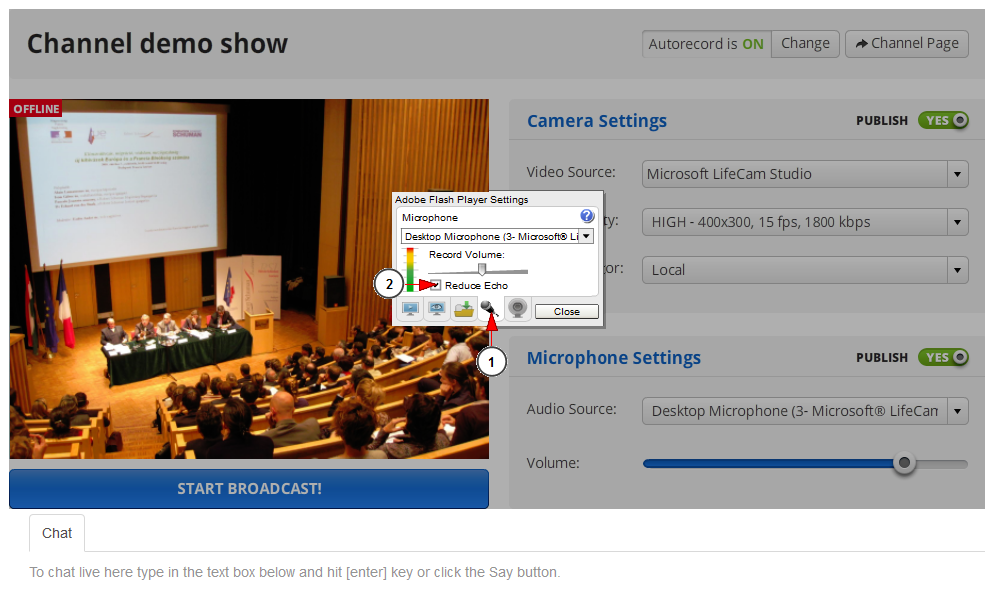Note: last version of Adobe Flash Player should be installed in order to view LIVE streams or videos. You can install last Flash Player from here. Flash player version older than 11 is not supported.
If a video that was recorded has a clack sound when you press play and an error appears on the screen, then you must check the following details:
The issue is related with Ffdshow and NOT with the player. Please make sure that Ffdshow was properly installed on user PC. Ffdshow is a codec that is used on HD wave broadcaster.
More info about Ffdshow on: http://en.wikipedia.org/wiki/Ffdshow.
Based on our test results, this issue may be also related to the sound quality, which is connected to the quality of the equipments used during streaming process:
A good solution on this case would be to mark as “CHECK” the following sound flash option: REDUCE ECHO.
Below we detail how you can Reduce Echo sounds when streaming with WEb based Flash broadcaster.
You will need to right-click on the flash application and select Settings:
On the Settings window go to Microphone settings tab and check the Reduce Echo box:
Note: We recommend high quality streaming products such as Microsoft Life Cam webcam.