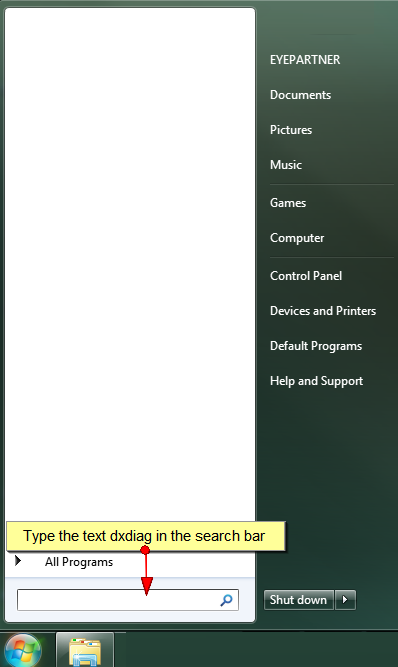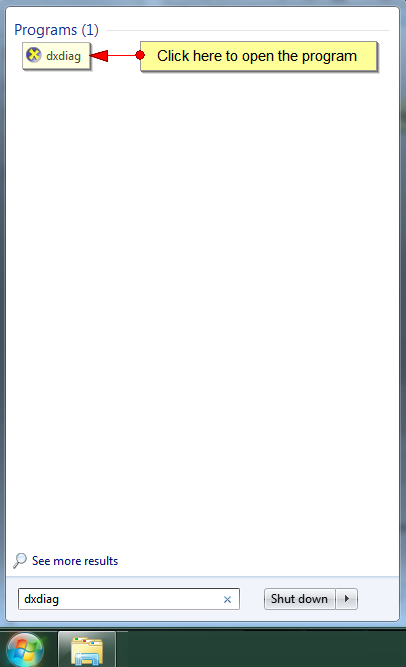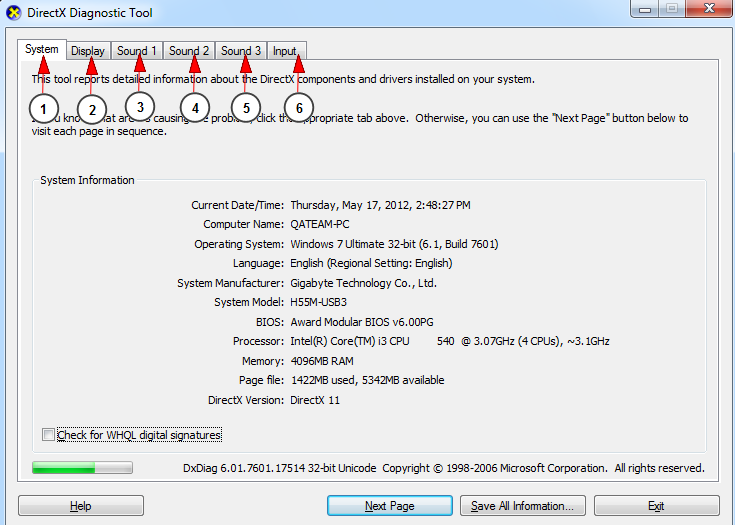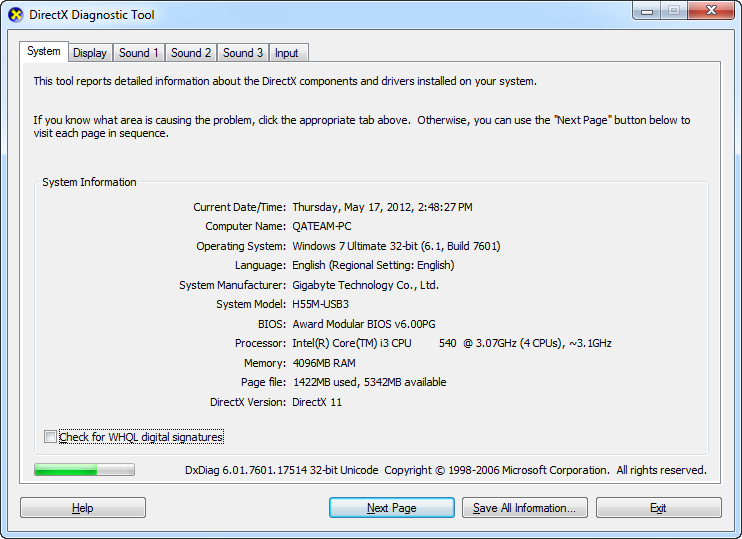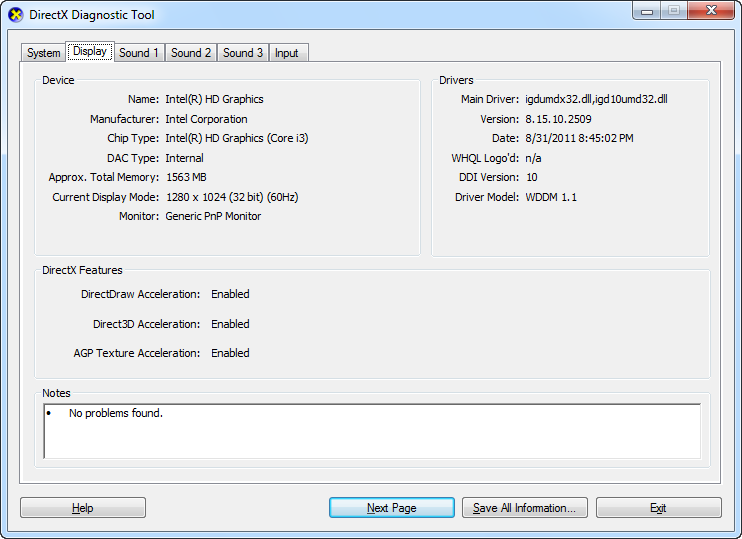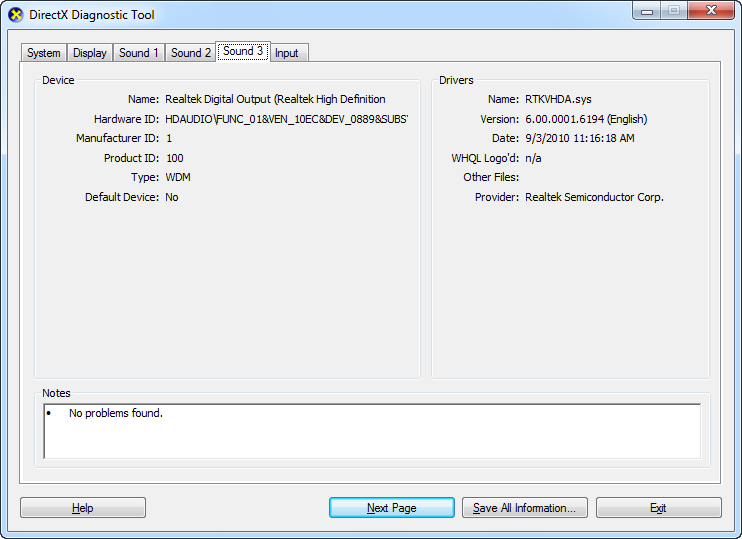If you have trouble using our Streaming platform application, Windows 7 or 8 users might be asked to check their PC configuration.
In order to check your PC configuration, please see the steps described below.
1. Click on the start button, and into the search area type dxdiag – this is the DirectX Diagnostics program:
2. Click on the program icon in order to start the program and find out your PC configuration:
3. The program will start running and give you details about your PC like in the following picture:
1. In this page you can see details about the system (as shown in picture above).
2. In this page you can see details about the display.
3. In this page you can see details about one of the sound devices.
4. In this page you can see details about another sound device (in case you have several).
5. In this page you can see details about another sound device (in case you have several).
6. In this page you can see details about the input of your PC.
This is an example of System details page:
From this page you can view the configuration of your system: Operating system, CPU, RAM, etc.
This is an example of Display Device details page:
This is an example of Sound Device details page:
Note: the options may look different, according to your PC configuration.
More details about DirectX Diagnostics can be checked into the page.