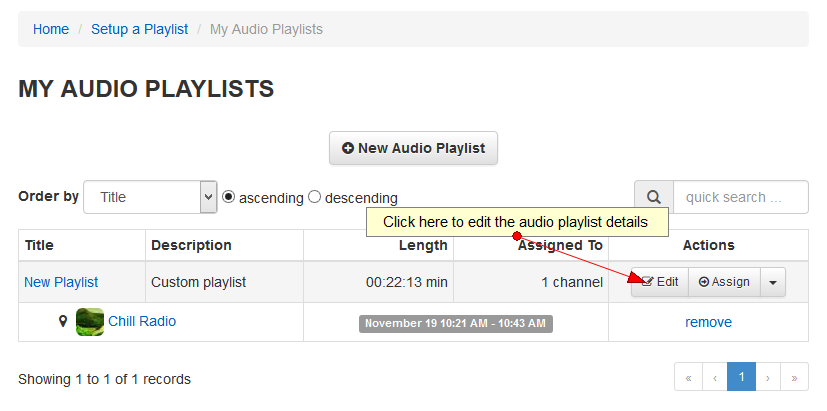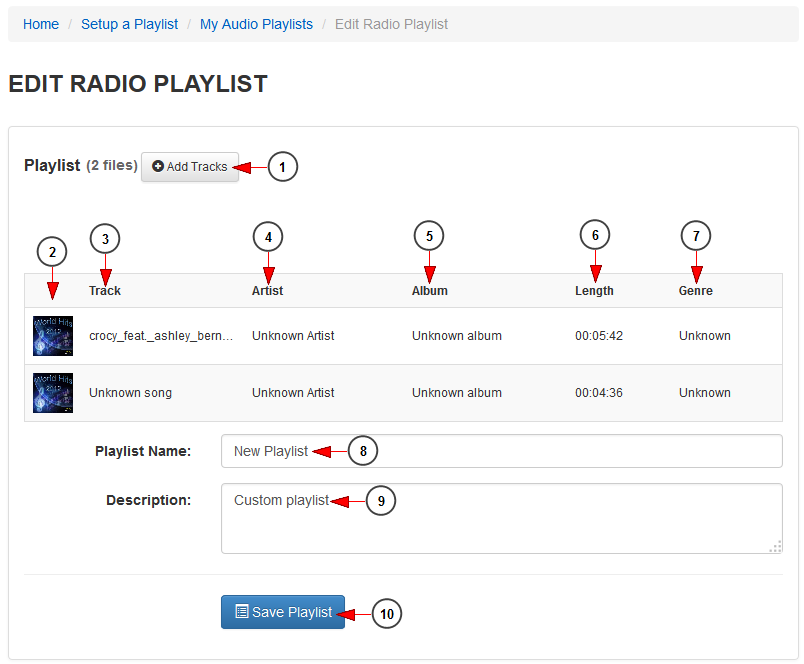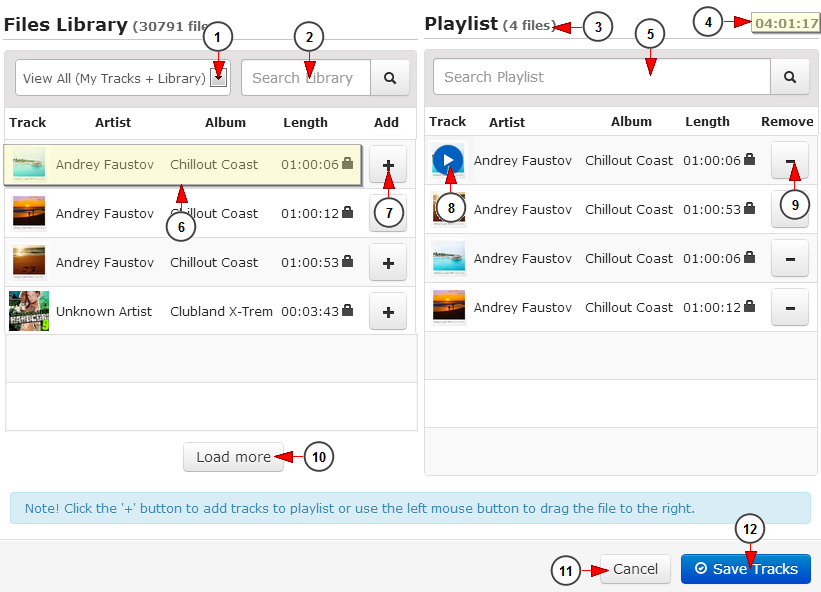Logged into your account, click on My radio playlists link, under Setup a Playlist chapter:
On this page, click on Edit button of the desired playlist:
On Edit radio playlist page, you can add or remove tracks from the playlist:
1. Click here to add tracks to the playlist. The Audio File Library will open in an overlay window.
2. Here you can see the thumbnail of the audio track.
3. Here you can see the name of the track.
4. Here you can see the name of the artist.
5. Here you can see the name of the album.
6. Here you can see the length on the track.
7. Here you can see the genre of the track.
8. Here you can see and edit the playlist name.
9. Here you can see and edit the playlist description.
10. Click here to save the playlist.
Files library
1. Click here to select what tracks you want to see displayed: all tracks, audio library or your own library.
2. Type here the name of a track you want to search. Search results will be displayed while typing.
3. Here you can see the number of tracks you added.
4. Here you can see the length of the playlist.
5. Click here to search the desired track. Search results will be displayed while typing.
6. Here you can see the details about the audio file: the name of the track, artist name, album name, length.
7. Click here to add the track to the playlist.
Note: you can also drag and drop files to your new playlist.
8. Click here to play the track.
Note: when hovering the mouse over the added track, the play button will be displayed.
9. Click here to remove the track from the playlist.
10. Click here to load more files from the previously selected library.
11. Click here to cancel adding tracks to a playlist.
12. Click here to save the tracks added.