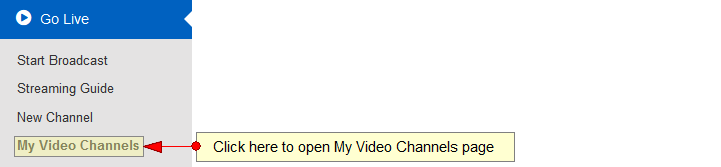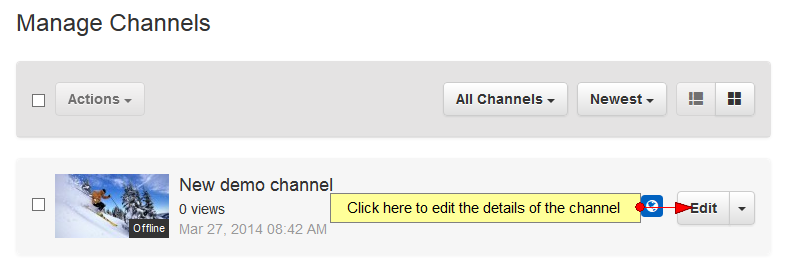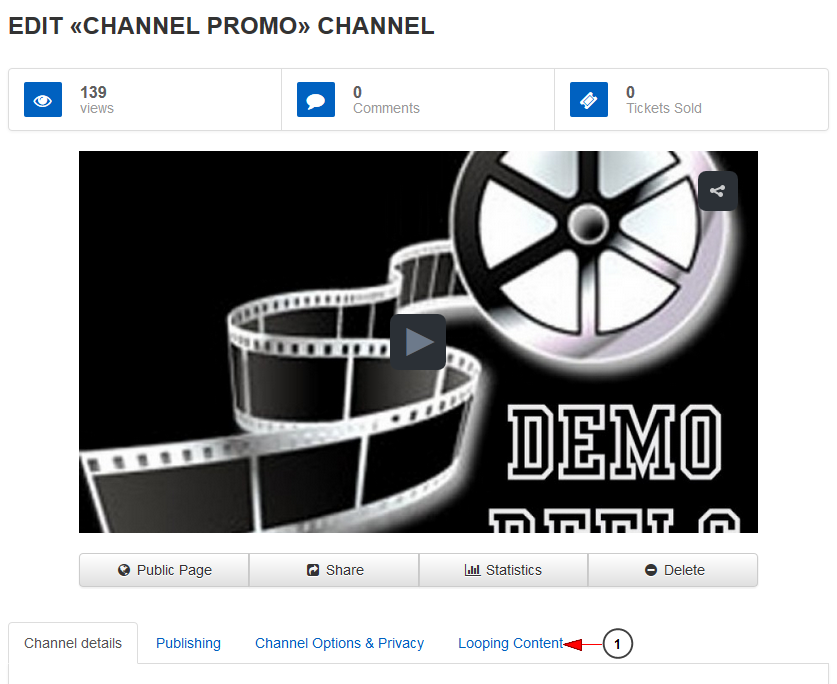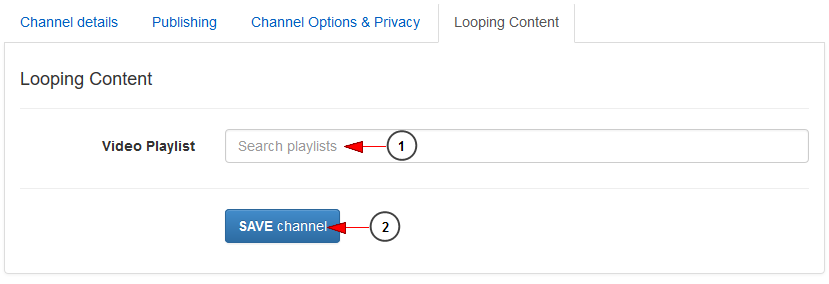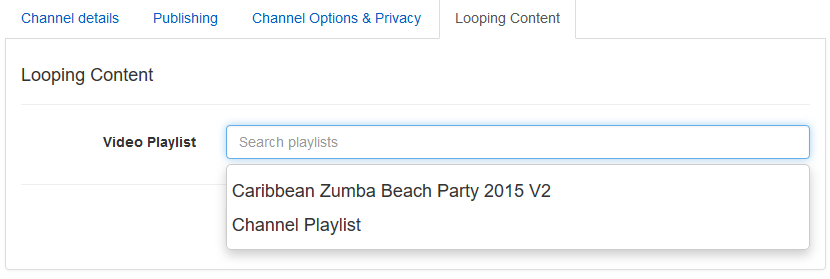Provided you have a video playlist and a channel created, you can schedule the playlist to play on that channel in endless loop.
Click on My Video channels link, under Go Live chapter:
On Manage Channels page, click on Edit button for the channel you want to edit:
The edit channel details page will open and you can edit the general details of the channel:
1. Click here to access the Looping Content area.
From the Looping Content area you can set a playlist to play in endless loop on the channel while you are not streaming Live; once the tab will open you can search for the playlist that you want to assign:
1. Enter here the title of the playlist you want to search
Note: The search results will display the playlists from your account when you will start typing
2. After you have selected the playlist click on this button to save the looping playlist for this channel
This is how the search preview looks like when you are entering the text of the playlist:
Click on the title of the playlist that you want to assign to the channel to play in endless loop.