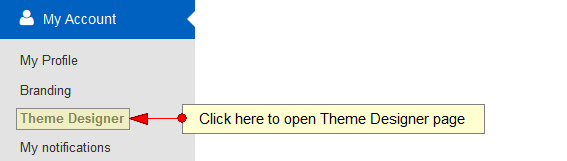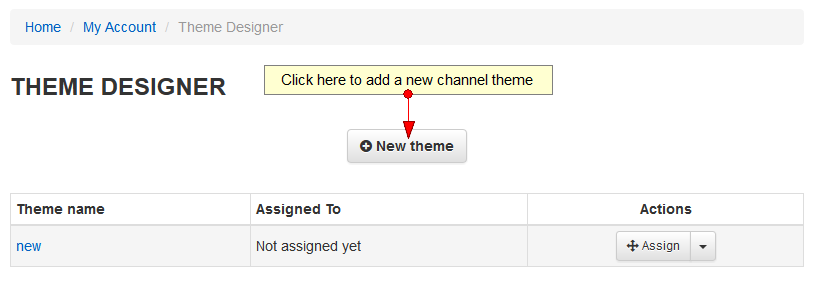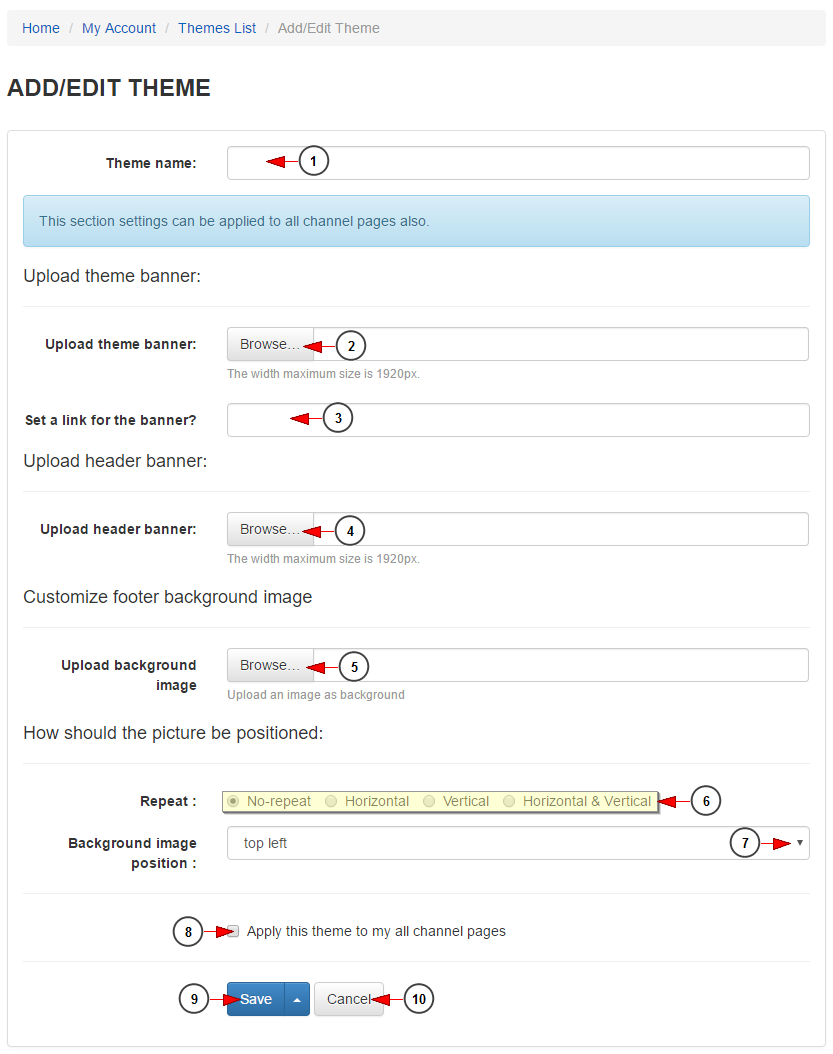Click on Theme Designer link, under My Account menu if you want to add or edit a new theme for your channel pages:
On Themes Designer page, click on New theme button:
Add/edit theme pages look similar, as presented in the picture below:
1. Enter in this field a name for the new theme.
2. Click here to browse and select the banner for this channel theme.
Note: the banner width must be exactly 1920 pixels.
3. Enter here a URL for the banner.
4. Click here to browse and select the image that you want to use as header banner on this channel theme.
Note: the banner width must be exactly 1920 pixels.
5. Click here to browse and select the image that you want to add as background to your channel theme.
Note: a picture set as a background will mask (cover) the color set as a background; bigger images will be resized to fit into the browser window.
6 Check the radio button according to the repeat option you prefer for the position background picture: no-repeat, horizontal, vertical, horizontal & vertical.
7. Check the radio button according to the background attachment you prefer: scroll or fixed.
8. Check this box if you want to apply the theme to all network pages.
9. Click here to update the theme details.
10. Click here to cancel the theme creation process..