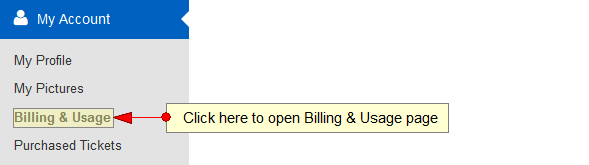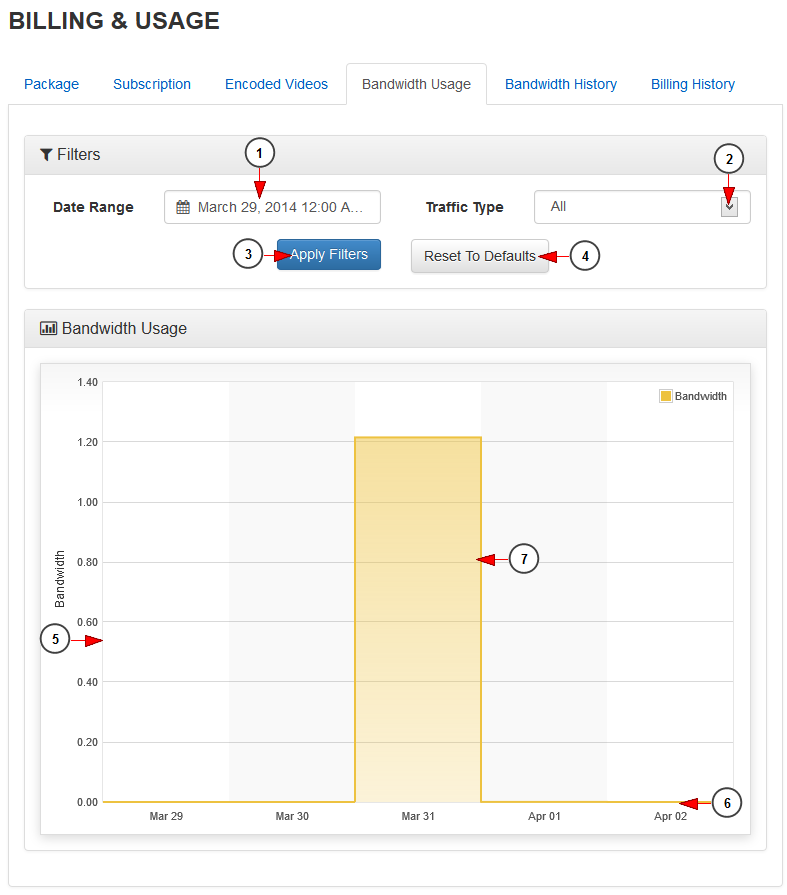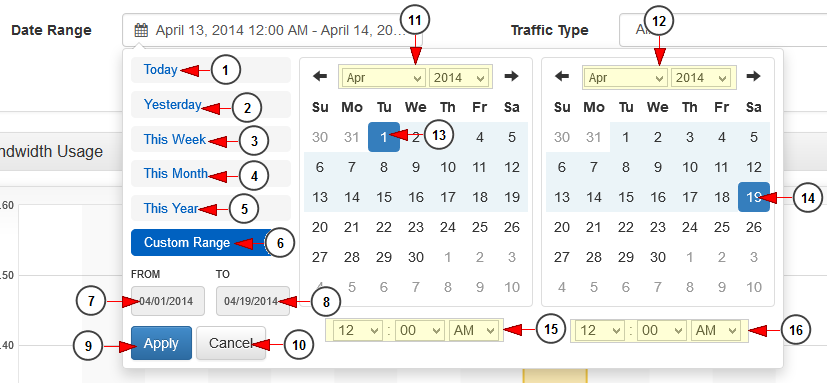In Billing & Usage page you are able to view the bandwidth usage graphics.
Click on the Billing & Usage link, under My Account menu:
Click on Bandwidth Usage tab to view the bandwidth usage graphic for a selected period of time:
1. Click here to open the Date range filters in order to select a period of time.
2. Click here to select the traffic type from the drop-down menu: all, web, CDN, HTML5, Roku, STB, radio.
3. Click here to apply the selected filters criteria.
4. Click here to reset the filters criteria to default.
5. Here you can see the bandwidth axis.
6. Here you can see the time axis.
7. Here you can see the amount of bandwidth consumed per selected period.
Date Range filters
1. Click here to select the current day to view the bandwidth usage graph.
2. Click here to select the previous day to view the bandwidth usage graph.
3. Click here to select the current week to view the bandwidth usage graph.
4. Click here to select the current month to view the bandwidth usage graph.
5. Click here to select the current year to view the bandwidth usage graph.
6. Click here to select a custom range to view the bandwidth usage graph. The 2 calendars will be displayed like in the picture above.
7. Click here to select a start date for the date range filter.
8. Click here to select an end date for the date range filter.
9. Click here to apply the selected dates.
10. Click here to cancel selecting a custom range period.
11. Select from the drop-down menus the desired month and year for the start date.
12. Select from the drop-down menus the desired month and year for the end date.
13. Click on the desired day of the calendar to select the start date.
14. Click on the desired day of the calendar to select the end date.
15. Select from the drop-down menus the exact hour and time for the start date.
16. Select from the drop-down menus the exact hour and time for the end date.