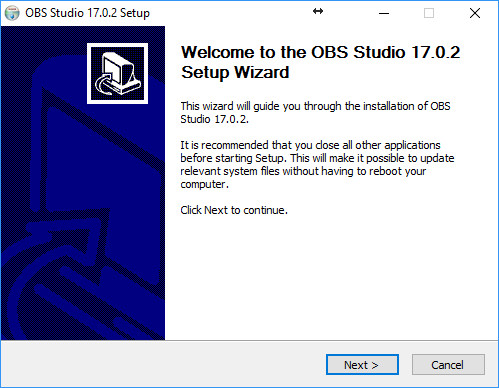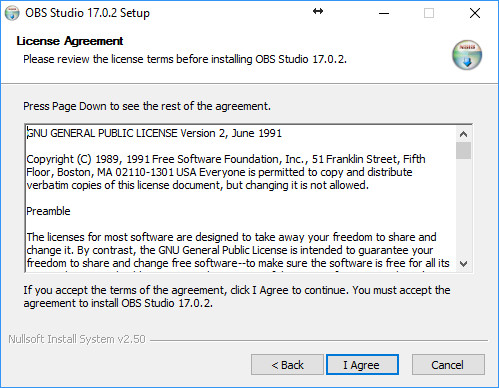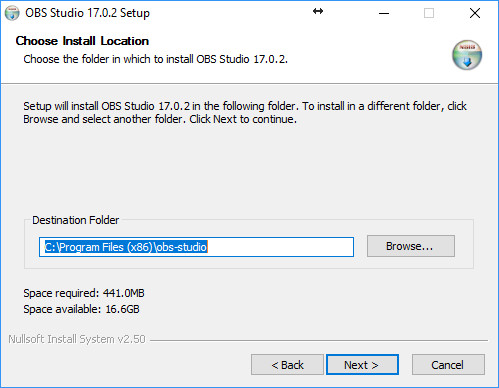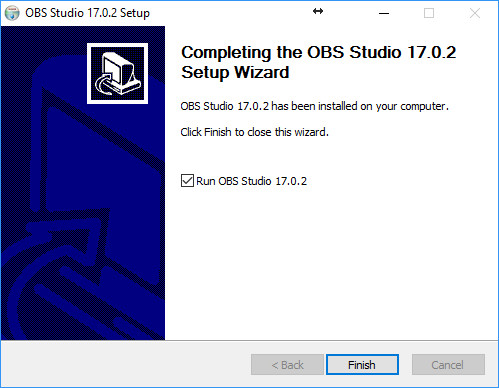When you launch the OBS Studio installer, the following window will be displayed:
Click on Next button in order to start the OBS Studio installation process.
The OBS Studio license agreement will appear and you need to accept the agreement before continuing with the installation process.
Click on Next button to go to the Select Destination step:
Click on Next button to go to the step where you can select the components that you want to install:
Click on Install button to start the installation of VidBlasterX:
When the installation is completed you can select to run OBS Studio or just close the installation process by clicking on Finish button..