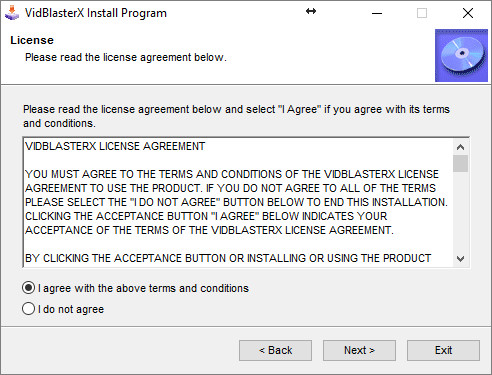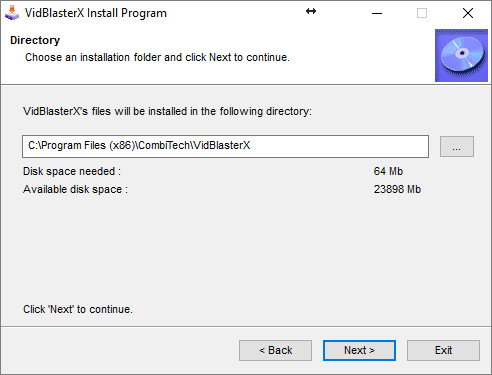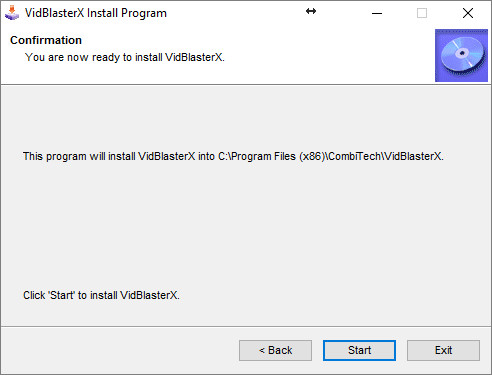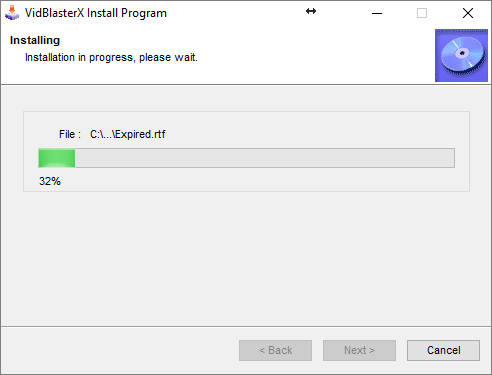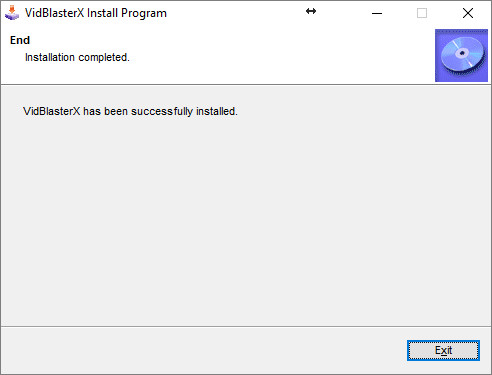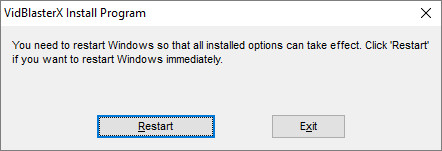When you launch the VidblasterX installer, the following window will be displayed:
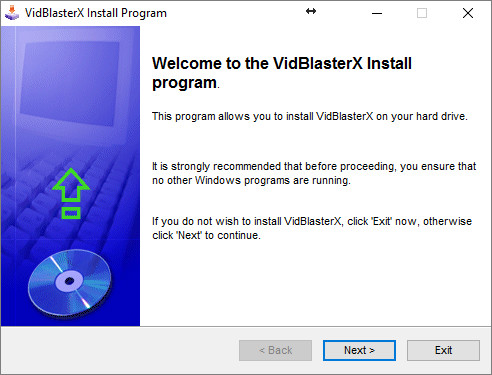
Click on Next button in order to start the VidBlasterX installation process.
The VidBlasterX license agreement will appear and you need to accept the agreement before continuing with the installation process.
Click on Next button to go to the Select Destination step:
Click on Next button to go to the last step.
Click on Install button to start the installation of VidBlasterX:
When the installation is completed you can close the VidBlasterX installation window by clicking on Exit button.
You will need to restart the PC before using the VidBlasterX broadcaster.
After restarting the PC you can use the VidBlasterX application to perform a streaming session on MyStreamingVideo.