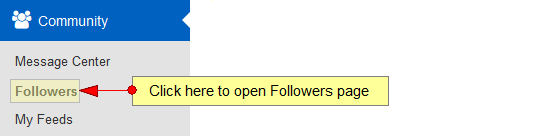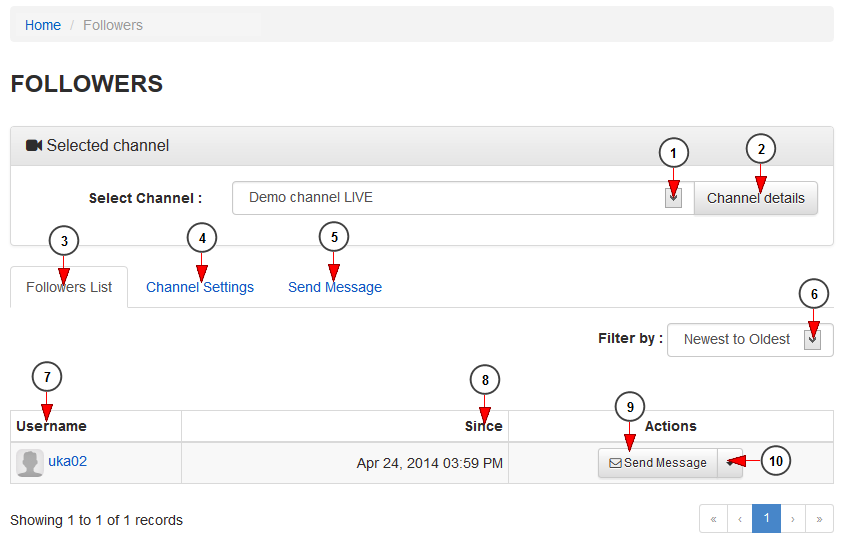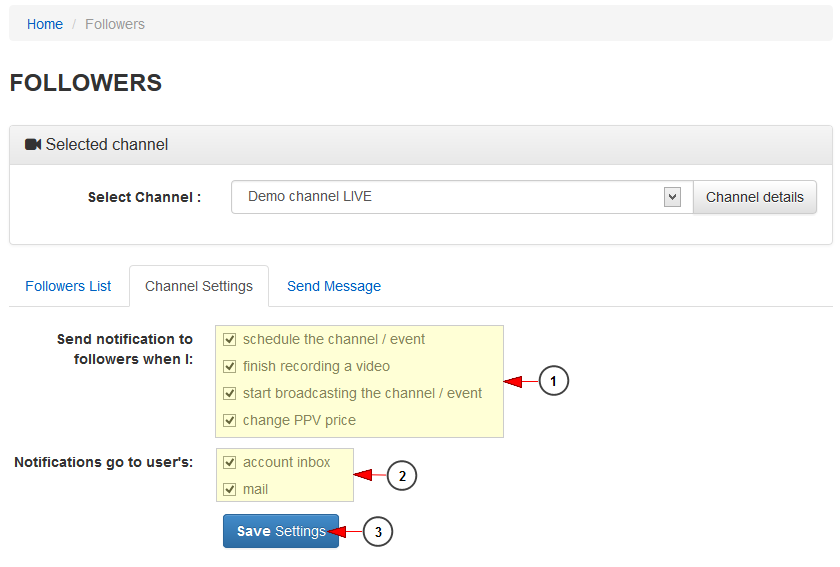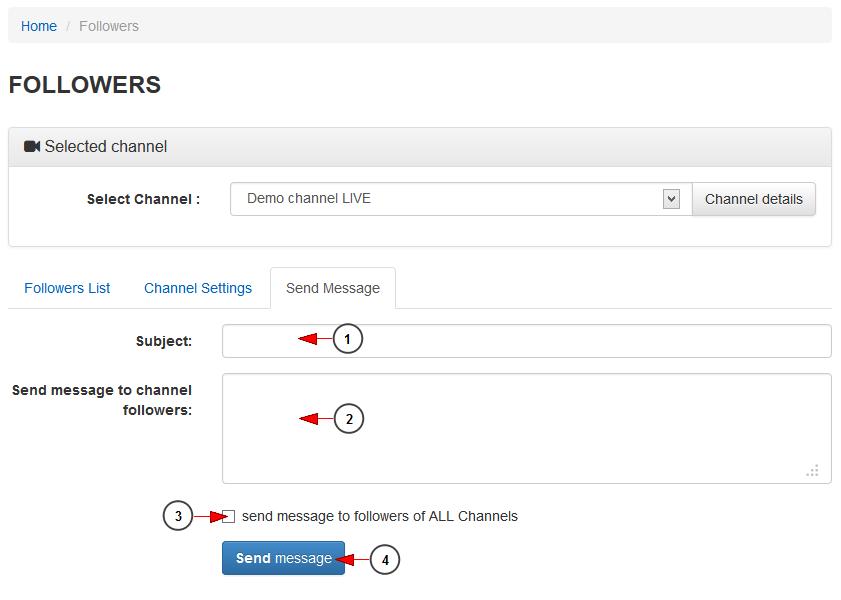In Followers page you can manage the followers of your channels and you are able to set the notifications that the system will send to the followers of your channel when you are updating the channel.
Click on Followers link, under Community menu:
Once the page opens, you can select one of your channels and you will see the followers list displayed:
1. Click here to open the drop-down menu and select a channel.
2. Click here to see the channel details. You will be redirected to Edit channel details page.
3. Click here to view the channel followers list.
4. Click here to view the channel settings.
5. Click here to send a message to your followers.
6. Click here to filter the followers list by: newest to oldest, oldest to newest, ascendent or descendent mode.
7. Here you can see the username of your channel follower. Click on it and you will be redirected to user’s profile page.
8. Here you can see the date since the user has started following your channel.
9. Click here to sent a message to the user. You will be redirected to Message center page.
10. Click here to view the drop-down list and select to remove the user as your follower.
Channel settings
1. Check the boxes for the notifications you want to send to your channel followers.
2. Check the boxes according to where you want the user to receive these notifications: on his account inbox or email address.
3. Click here to save the settings.
Send a message
1. Insert here a subject for your message.
2. Insert here the text of your message.
3. Check this box if you want the message to be sent to all your followers.
4. Click here to send the message.