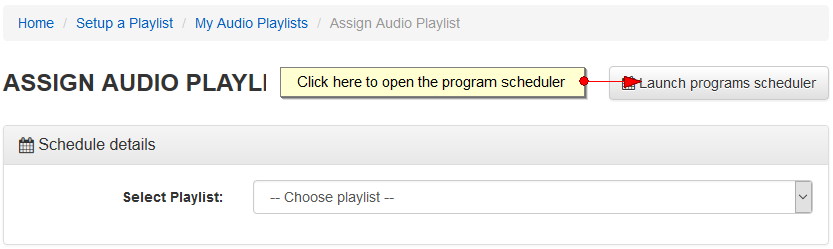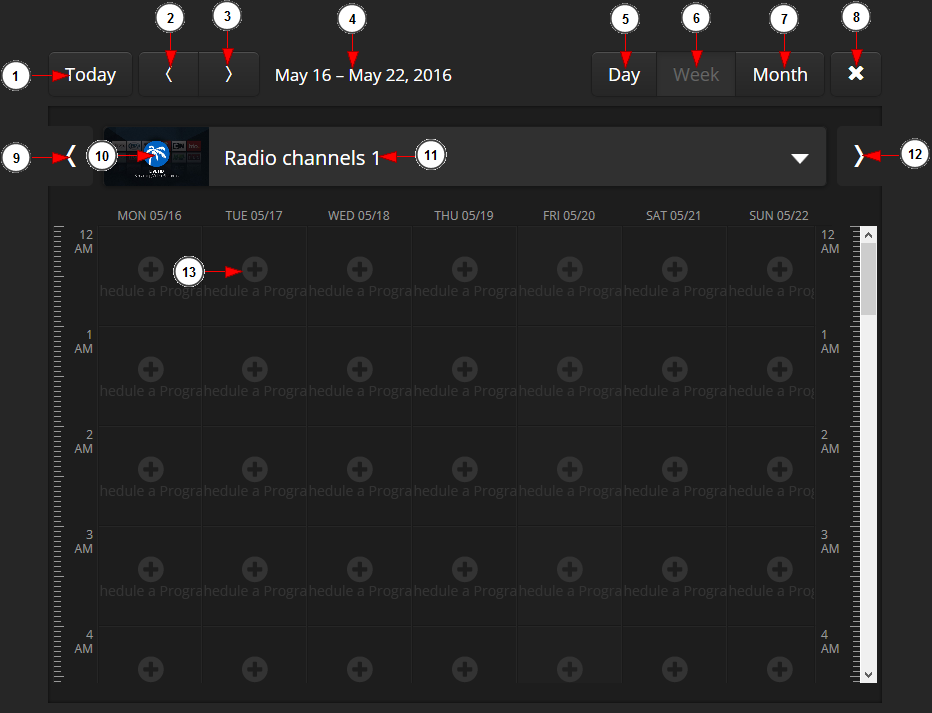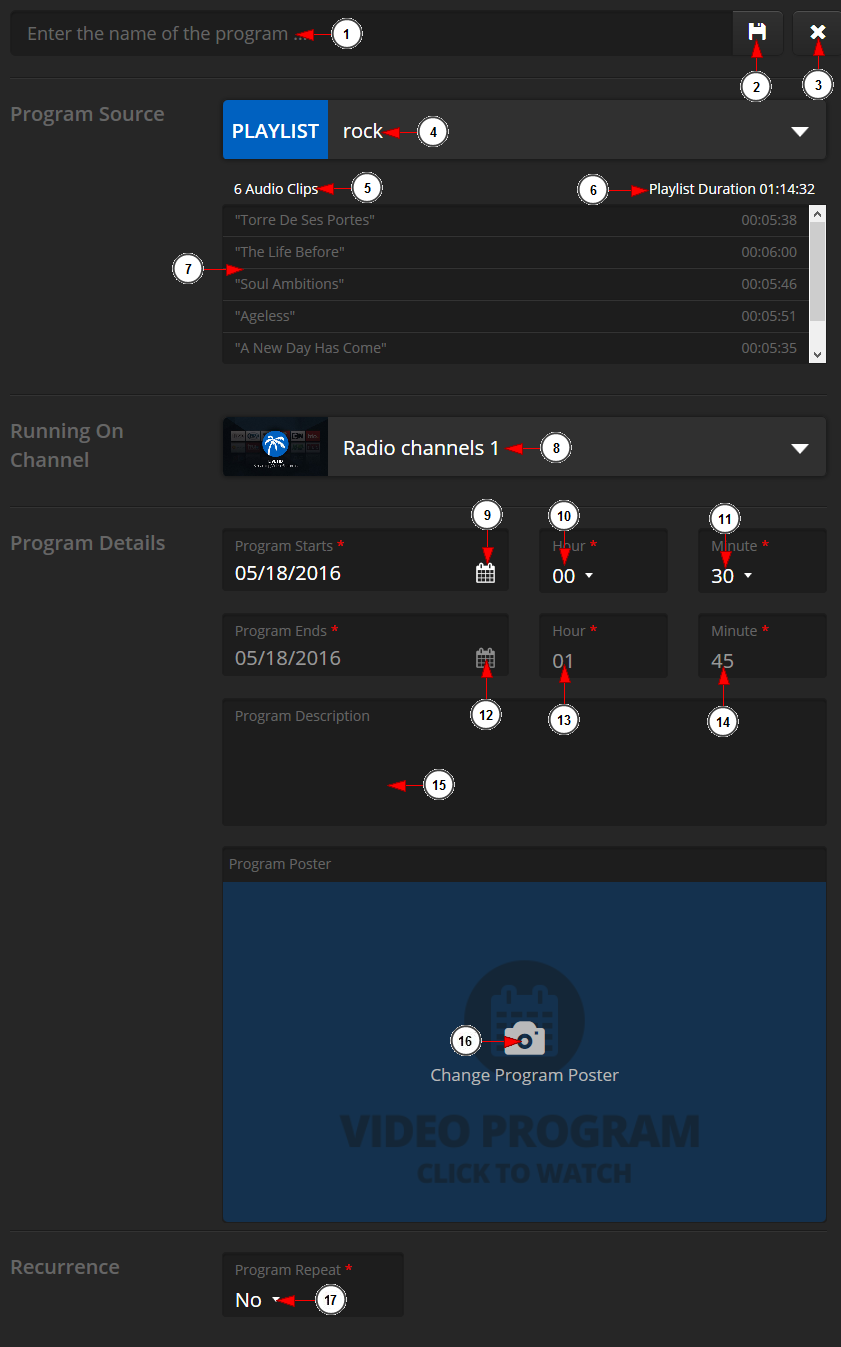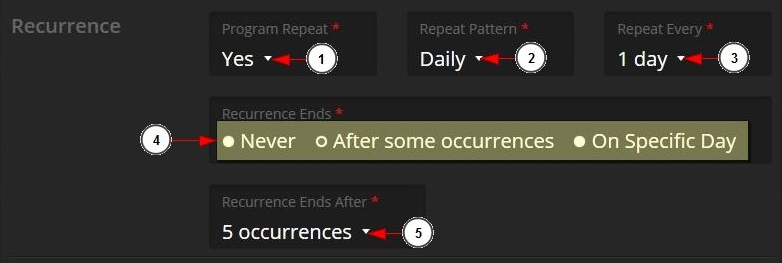You can schedule programs to play on a specific time on your radio channels. These programs will play specific playlists.
You can add the details of the program and set the recurrence patters.
Logged in as a user, click on Assign Audio Playlist link, under Setup a Playlist menu:
On Assign Audio Playlist page, you need to click on the Launch programs scheduler button from the right side:
You will land on the week scheduler from where you can select the channel, the day and start hour for the program:
1. Click to navigate and view the programs for the current day.
2. Click to navigate and view the programs for the previous day.
3. Click to navigate and view the programs for the next day.
4. Here you can view the time interval (week) for which you are scheduling the program.
5. Click to view the programs for one day.
6. Click to view the programs for a week.
7. Click to view the programs for a month.
8. Click here to go back to dashboard.
9. Click on the arrow (previous) to scroll on the list of the radio channels. The list is populated with the channels that you have on your account and that are enabled.
10. Here you can see the thumbnail of the radio channel on which you want to schedule the program.
11. Here you can see the radio channel name.
12. Click on the arrow (next) to scroll on the list of the channels.
13. Select the start time of the program by clicking on the corresponding hour of the desired day.
A new page will open on which you can add the details of your program:
1. Click here to insert the program name.
2. Click here to save the scheduled program.
3. Click to close the program scheduler page.
4. Click to select the playlist to be used as program source. The end date of the program will automatically be completed as the program length will be the same as the playlist length
5. Here you can view the number of audio clips that the playlist contains.
6. Here you can view the playlist duration.
7. Here you can view the audio files from the playlist.
8. Click on the drop down list to choose the channel in which your program will appear.
Note: you can select a radio channel only. For scheduling video programs check the manual page.
9. Click on the calendar to select the day when the program will start.
10. Click on the drop down list to select the hour when the program will start.
11. Click on the drop down list to select the minute when the program will start.
12. Click on the calendar to select the date when the program will end.
13. Click on the drop down list to select the hour when the program will end.
14. Click on the drop down list to select the minute of the hour when the program will end.
15. Insert here the description of the program you are creating.
16. Click here to upload a poster from your program from your computer.
17. Select from the drop-down menu if you want to repeat the program or not.
Navigate to the program recurrence area to make the settings you prefer for your program:
1. Select from the radio button the Yes option to create a recurring program or the No option if you do not want the program to be recurring.
2. Select from the drop-down the recurrence pattern you want: daily, weekly, monthly, yearly.
3. Click on the drop down list to select if you want the program to recur every day/week/month or year.
4. Choose how the program will repeat: never, after some occurrences, on a specific day
5. If you selected the option to end the program after some occurrences, then you can select from the drop-down the exact number of occurrences after which the program schedule will end.
Note: If you selected a weekly program you can also select a specific day your want the program to take place by checking the desired box.