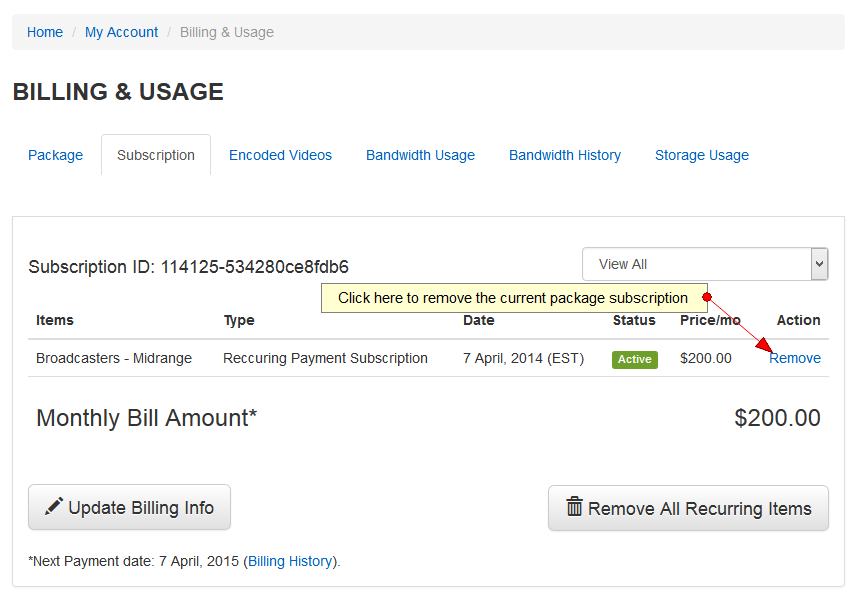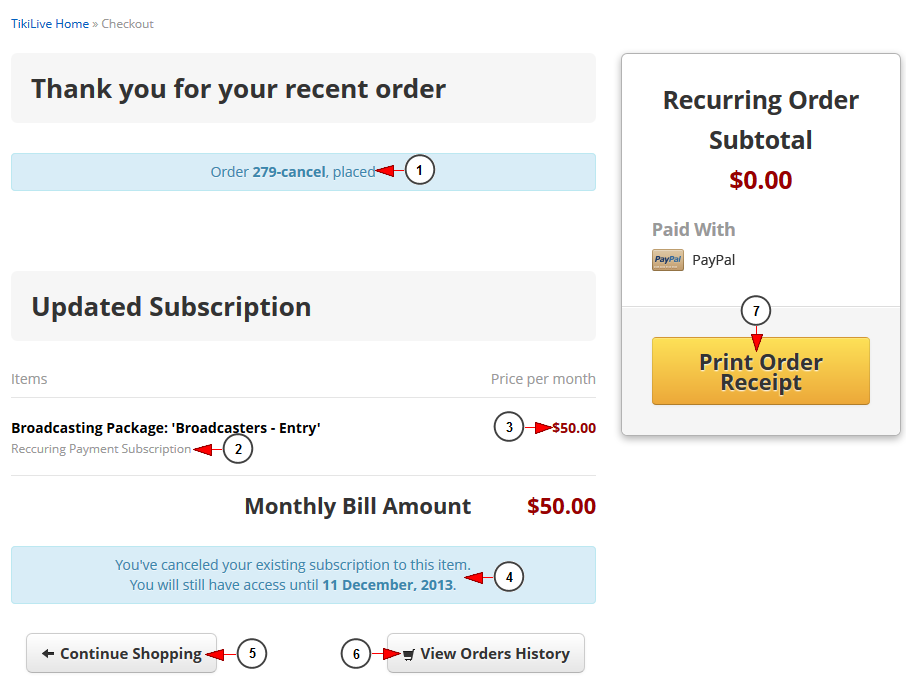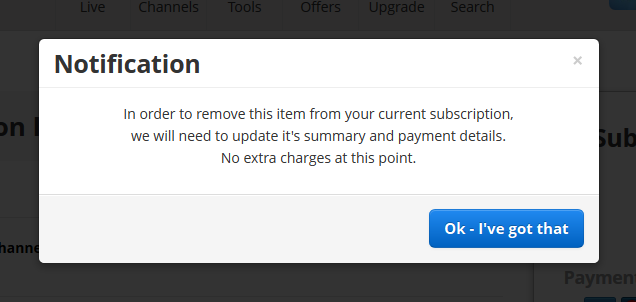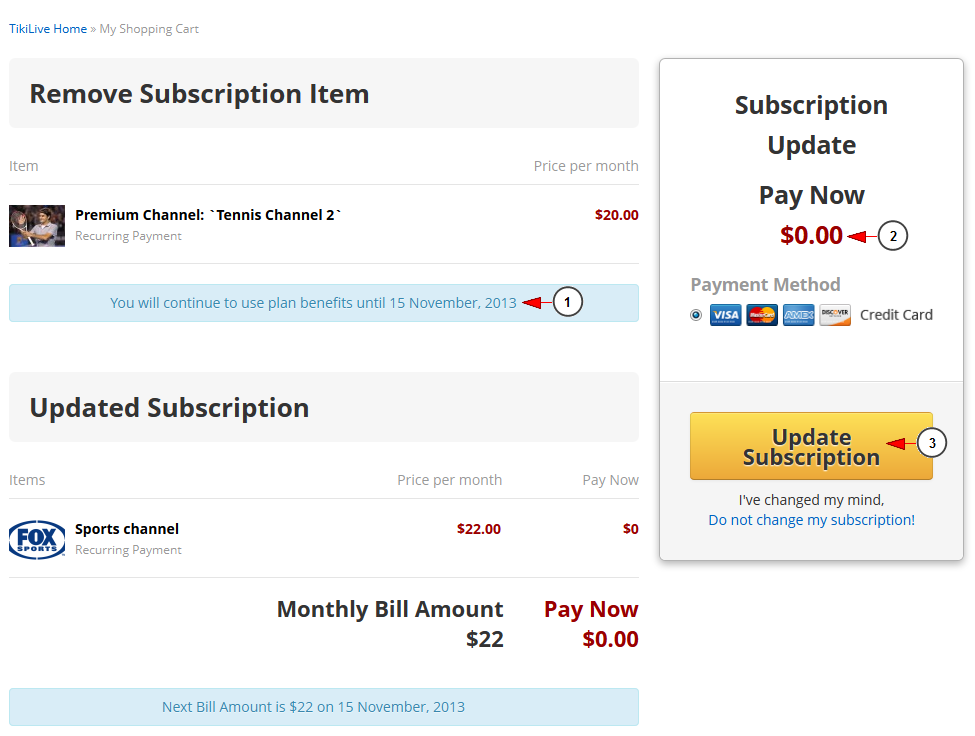If the user had only one active subscription, he can remove it from Billing & Usage page:
Once the user click remove link, he will be redirected to Checkout page:
1. Here you can see details about your current order.
2. Here you can see details about the package subscription you canceled.
3. Here you can see the monthly recurring price of the subscription.
4. Here you can see the notification message informing how long you will still have access to the subscription.
5. Click here to continue shopping. You will be redirected to Premium Content page.
6. Click here to view your orders history.
7. Click here to print your order receipt.
If the user has multiple recurring subscriptions, when one of them is canceled, the user will have to update his payment details:
On Shopping cart page, the user will be informed about the number of days he will still benefit from the subscription:
1. Here you can see how long you will have access the subscription.
2. Here you can see that you do not need to pay anything for cancelling the subscription.
3. Click here to update the subscription.
Important: you will be redirected to the Merchant’s page, where you need to insert your account details. This step is necessary because Streaming platform does not store your credit card details, they are automatically sent to the merchant for processing. You will not be charged for canceling the subscription.