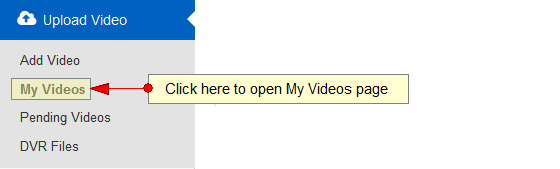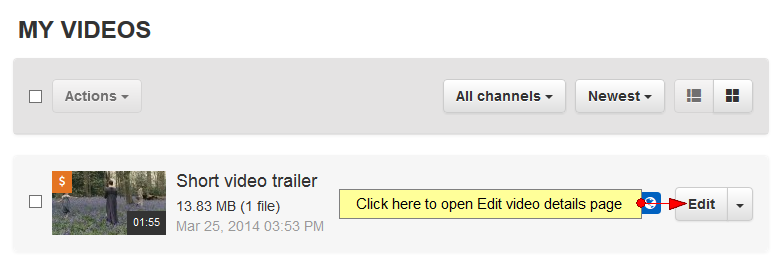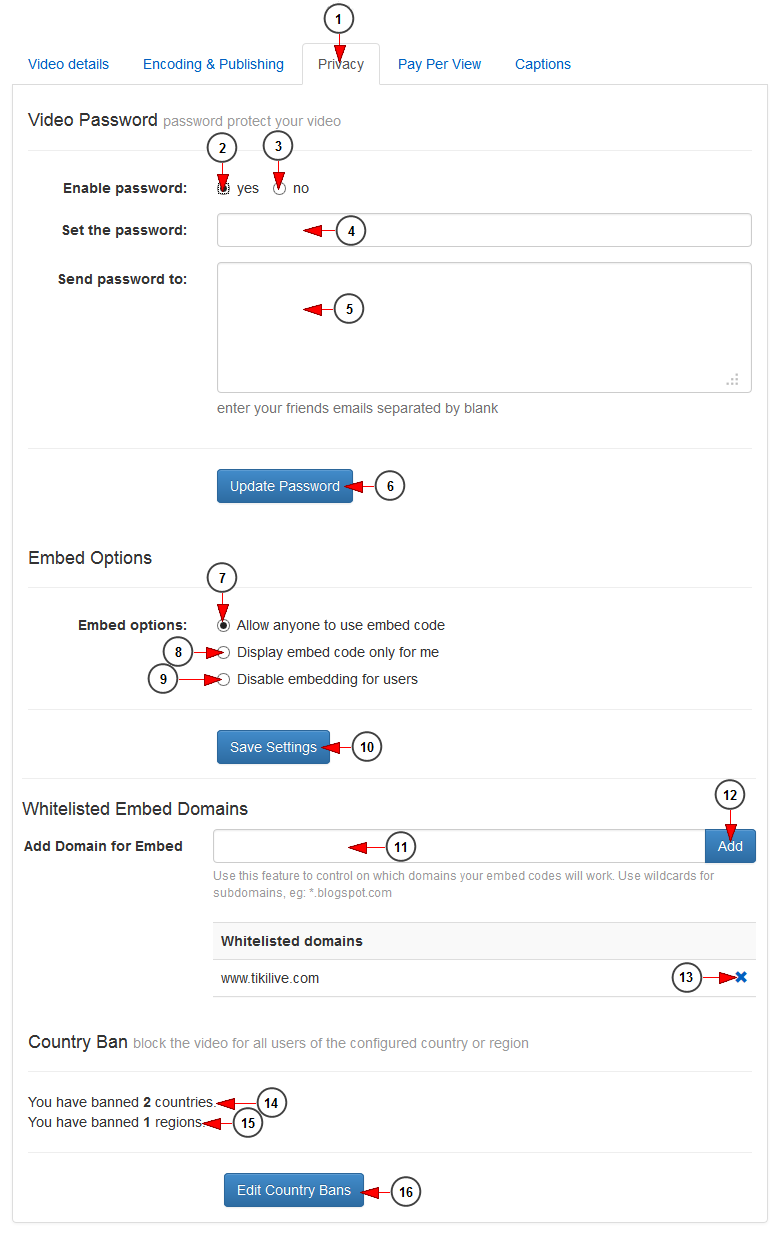In order to edit the privacy of a video, you need to access My Videos page:
Select the video your want to edit, and click on the Edit button:
On this page, you can set a password for the video, manage the embed options or block access to video for users from different countries or regions:
1. Click here to open Privacy page.
2. Check the radio button if you want to set a password for this video.
3. Check the radio button if you don’t want to set a password for this video.
4. Enter here the password for this video. This field is active only if the radio button from point 2 is checked.
5. Enter here the email addresses to which the password for this video will be sent. The email addresses need to be entered separated by blank.
6. Click here to update the password for this video.
7. Check this radio button if you want to display the embed code of the player for everyone.
8. Check this radio button if you want to display the embed code of the player only for yourself.
9. Check this radio button if you want to disable embedding options for users (including you).
Note: If the Embed Code option is disabled, all previously embedded players will also be disabled.
10. Click here to save the embed options.
11. Insert in this filed the domain name, where you want the channel embed code to work.
Note: you can add as many domains as your want. The same domain cannot be added twice.
12. Click here to add the inserted domain to the list. Once added the domain will be listed below.
13. Click here to remove the domain from the list.
14. Here you can see the number of countries you have banned access for the video.
15. Here you can see the number of regions you have banned access for the video.
16. Click here to edit the Country bans for the video.