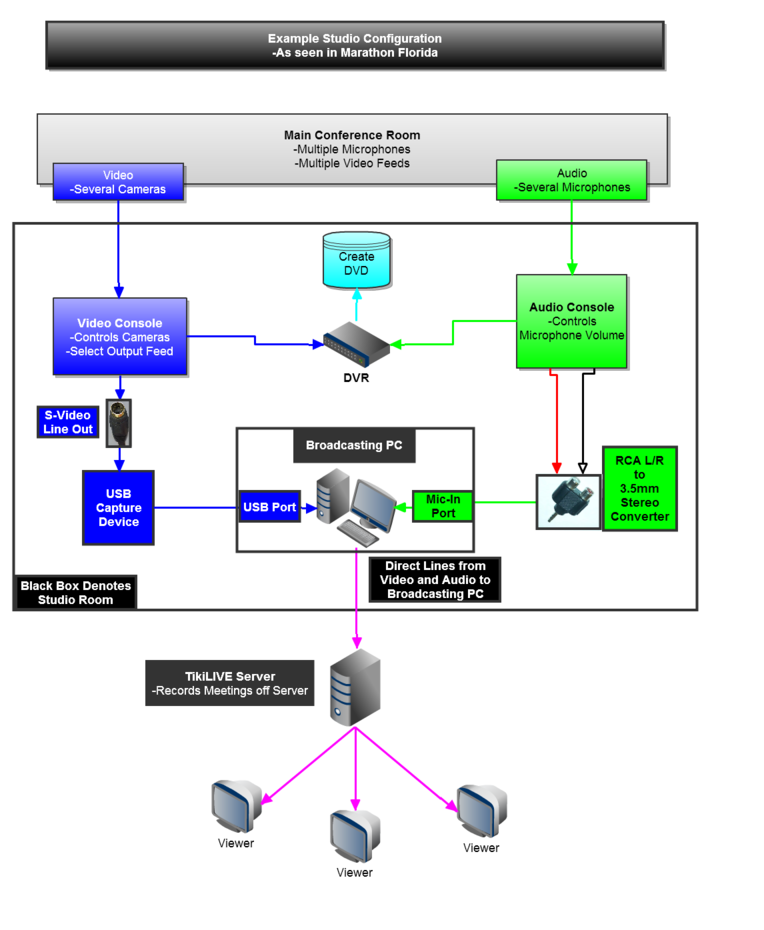Hardware Requirements
Minimum Computer configuration, Operating system, Browsers, Plugins, Streaming platform Broadcaster can be found in the following specs sheet:
Broadcasting_Hardware_Requirements.
Confirmed Video Sources:
We have tested a variety of cameras, DVD players, DVR’s, ranging from low quality to high definition. The different Video sources are outlined in the following PDF:
Connecting a Standard and High Definition video source.
Here you can view one of the cameras that we have tested – Canon Vixia HF 10 – details here.
Industry standards for VIDEO OUT are detailed below:
a) Composite
b) Component
c) Fire Wire
d) S-Video
e) HDMI
You can use Tricaster to broadcast LIVE on Streaming platform website.
Produce a live stream of support activities to the main broadcast event such as, pre and post event activities, interviews, practice sessions, roundtable discussions and more to give your viewers a behind-the-velvet-rope experience.
Connection details :
Video Connections – here you can view a list of video connections and the typical applications of each.
Audio Connections – here you can view a list of the different audio connections and the typical applications of each.
Hardware Set-Up:
We recommend separating the audio and video in order to reduce load on the actual capture device. We highly suggest you pull in the audio through the ‘microphone in’ port on the PC’s motherboard.
Example Studio – Marathon Florida:
Adapters that can be used when you want to connect your video and audio sources to your broadcasting PC:
- RCA to Jack adapter
- SCART to RCA and S-Video
- SCART to RCA wired adapter