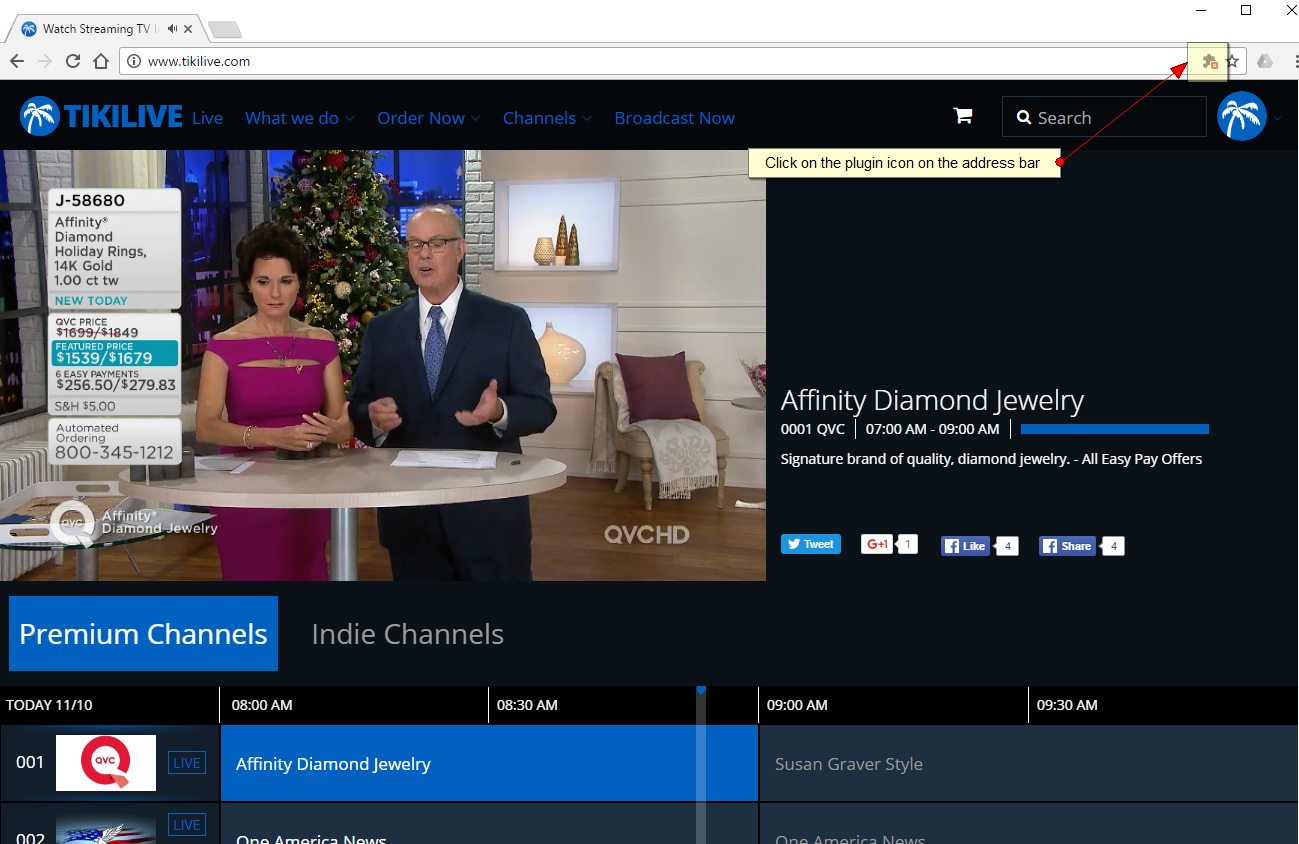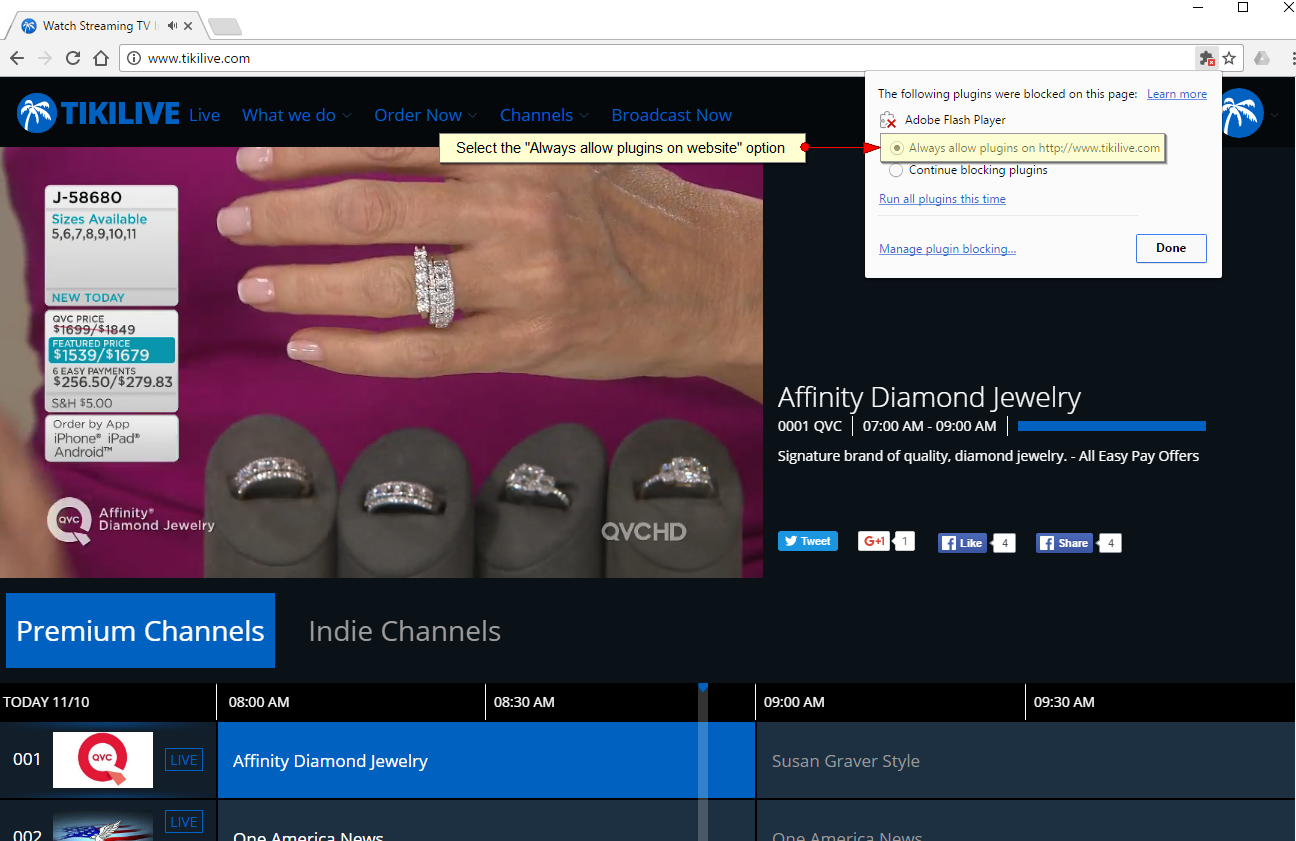On December 6th, Google will release Chrome 55, giving more power to visitors of your site, allowing them to make a choice if they want to enable Flash or not by clicking the Flash object in the page.
On this MyStreamingVideo manual page we will explain you how you can allow Flash plugin on Chrome browser when you are accessing the MyStreamingVideo website.
When you will access the www.mystreamingvideo.net/manual website, an icon will appear on the right side of the address bar, as displayed on the following image:
You will have to click on the plugin icon in order to see the options that you have. Once you clicked a pop-up window will open and you have to select the “Always allow plugins on https://www.mystreamingvideo.net/manual” option, as displayed on the following image:
After that click on Done and every time you will access MyStreamingVideo platform the Flash plugin will run and you can easily watch the streams or videos.
in Chrome 55, Flash objects will not load if the user dismisses them. Chrome tracks the user’s decision per domain. Chrome is also adding three settings that will make it even easier for users to disable Flash:
- [Default] Ask before allowing sites to run Flash
- Allow sites to run Flash without prompting
- HTML5 by Default – Block sites from running Flash without prompting
You can also watch the following video which details the steps that you need to perform in order to allow Flash plugin:
Note: the same setting will need to be performed if you want to use the Cropper or the Web Broadcaster if they don’t load properly.
Important: This is strictly related to Player which uses Flash.
Starting with MyStreamingVideo V 6.6.2 the system will have the HTML5 player integrated which does not need the user to allow Flash to run on Chrome browser.