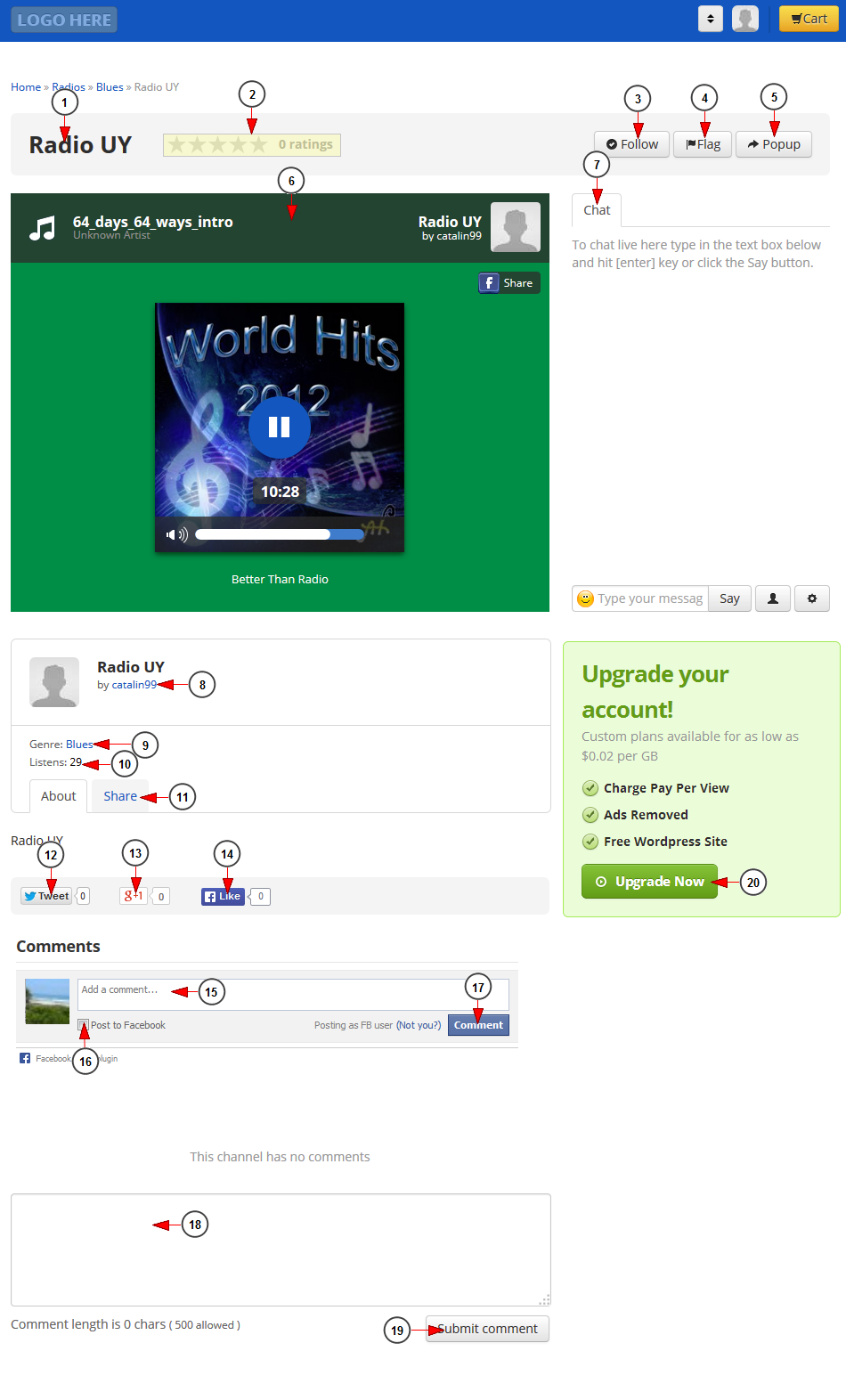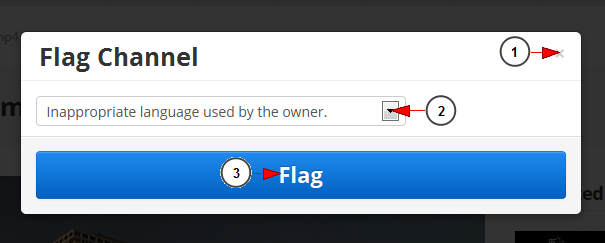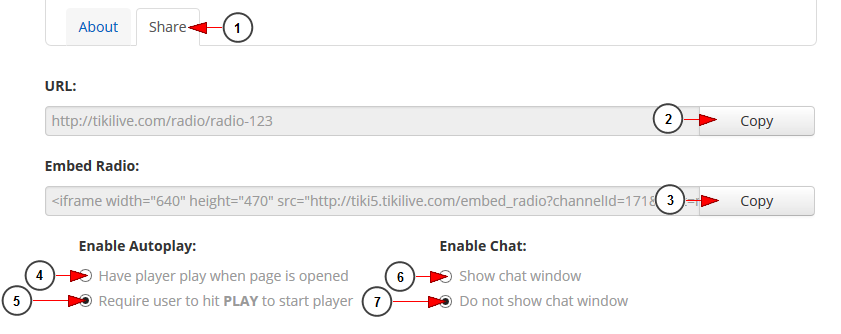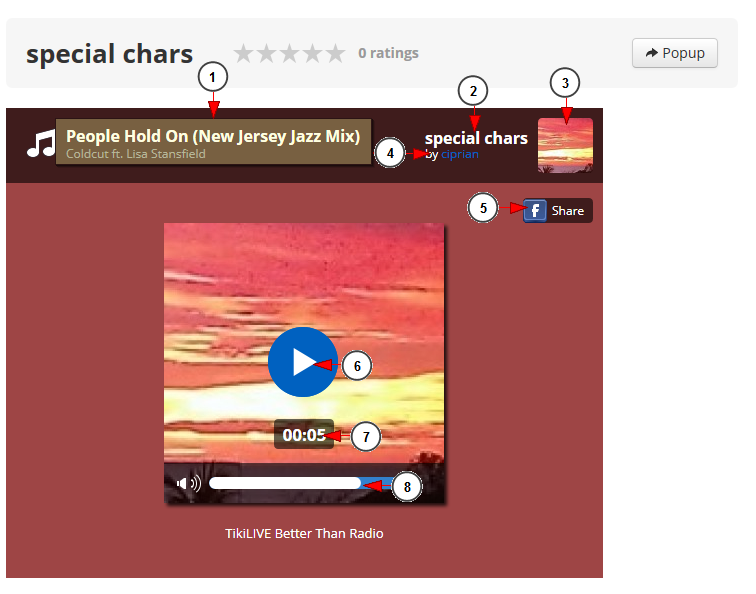This is how the Live Radio page looks like and below we will explain each field:
1. Here you can see the title of the channel.
2. Here you can view the channel ratings.
3. Click here if you want to follow this channel.
4. Click here if you want to flag this channel.
5. Click here if you want to open the channel page in a pop up window.
6. Here you can see the radio channel player.
Note: if the track doesn’t have an album cover, the channel thumbnail will be displayed. If the channel doesn’t have a thumbnail the default Streaming platform thumbnail will be displayed.
7. Here you can see the channel chat.
8. Here you can see the username of the broadcaster that owns the channel. Click on it and you will be redirected to the user’s profile page.
9 Here you can see the radio channel genre.
10. Here you can view the number of people who listened to this radio channel.
Note: the number of listeners is calculated from both Streaming platform Radio channel page and from other embed channel pages.
11. Click here to view the options for sharing this channel with your friends.
12. Click here to share the channel on Twitter.
13. Click here to share the channel on Google plus.
14. Click here to share the channel on Facebook.
15. Here you can write a comment for the channel using your Facebook account.
16. Check this box to post the comment on your Facebook page.
17. Click here to send your comment.
18. Here you can add a comment as a Streaming platform user.
19. Click here to send your comment.
20. Click here to view the available options for upgrading your account.
Flag the channel
When you click the Flag button the following pop up window will be displayed:
1. Click here to close the window.
2. Click here to select from the drop down list a reason for reporting the channel.
3. Click here to send your report to the administrator of the website.
Share radio channel
1. Click here to view the sharing options.
2. Click here to copy the radio channel link.
3. Click here to copy the embed code for the radio channel. You can copy it and integrate the code into the desired web page.
Note: you will need to copy and paste the code into a new blank text document, and then save the text document as Webpagename.HTML or .HTM. After that, you will need to upload the file on a hosting server in order to be accessible and visible for other people. If you have some programming knowledge, then you can integrate the code into the desired web page and create/adjust the template as you wish.
4. Check this radio button if you want the channel to play once the page is opened.
5. Check this radio button if you want the users to click the play button for the channel to start playing.
6. Check this radio button if you want to display the chat in the embedded channel window.
7. Check this radio button if you don’t want to display the chat in the embedded channel window.
Radio channel player
1. Here you can see the name of the track and the name of the artist.
Note: when streaming with Winamp or Virtual DJ the song that is played in Winamp/Virtual DJ will be displayed on the radio channel page. When streaming your microphone through Winamp/Virtual DJ the “Unknown” text will be listed.
2. Here you can see the name of the channel.
3. Here you can see the thumbnail of the radio channel.
4. Here you can see the username of the radio channel monitor. If you click on it, you will be redirected to user’s profile page.
5. Click here to share the radio channel on your Facebook page.
6. Click here to play/pause the radio channel.
7. Here you can see the playback timer.
8. Here you can see the volume bar.