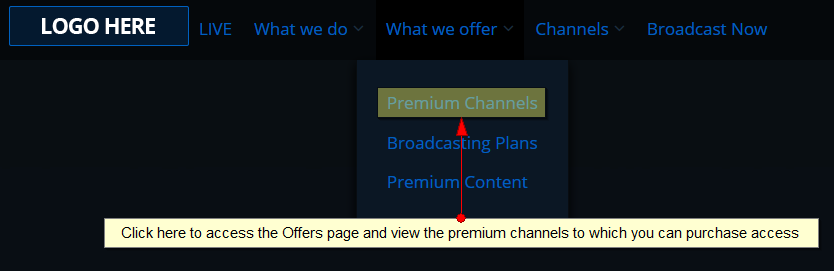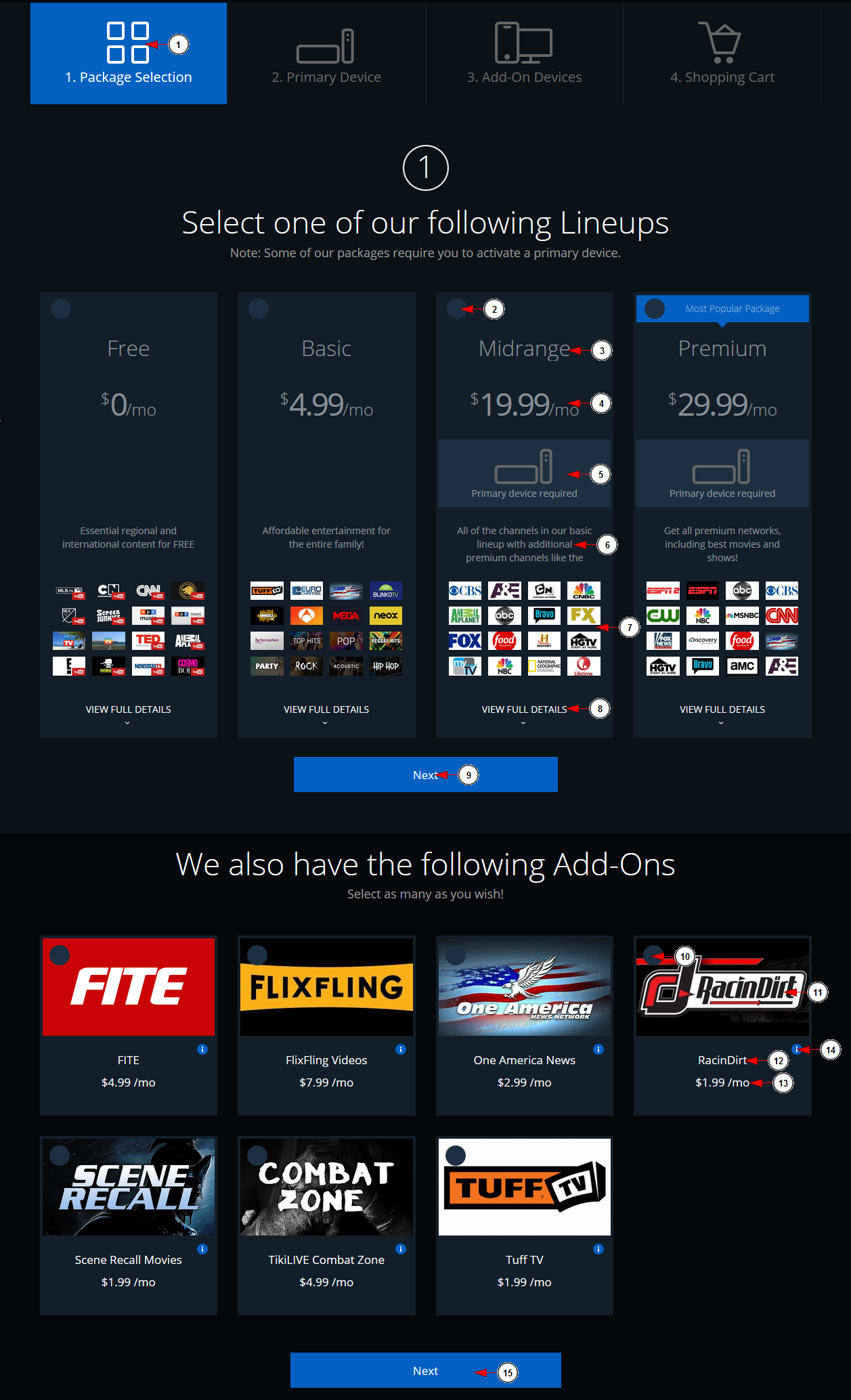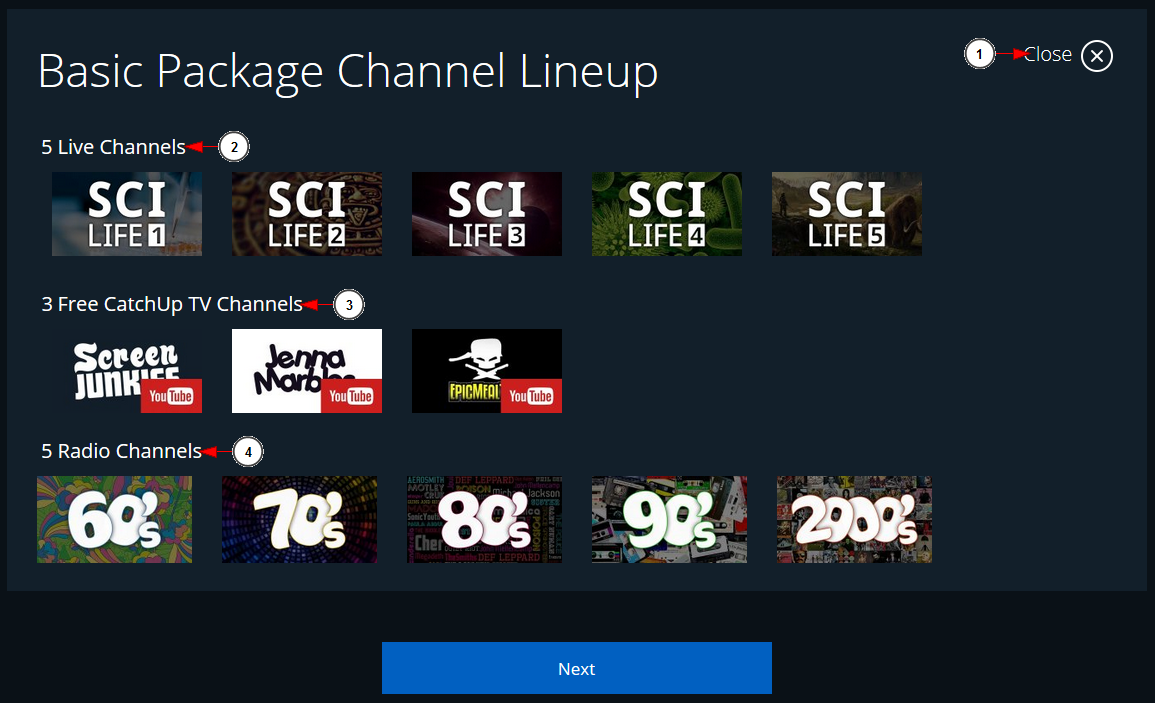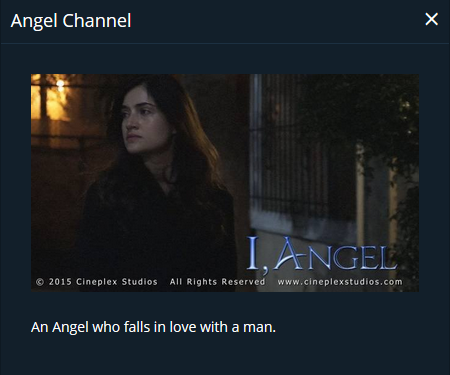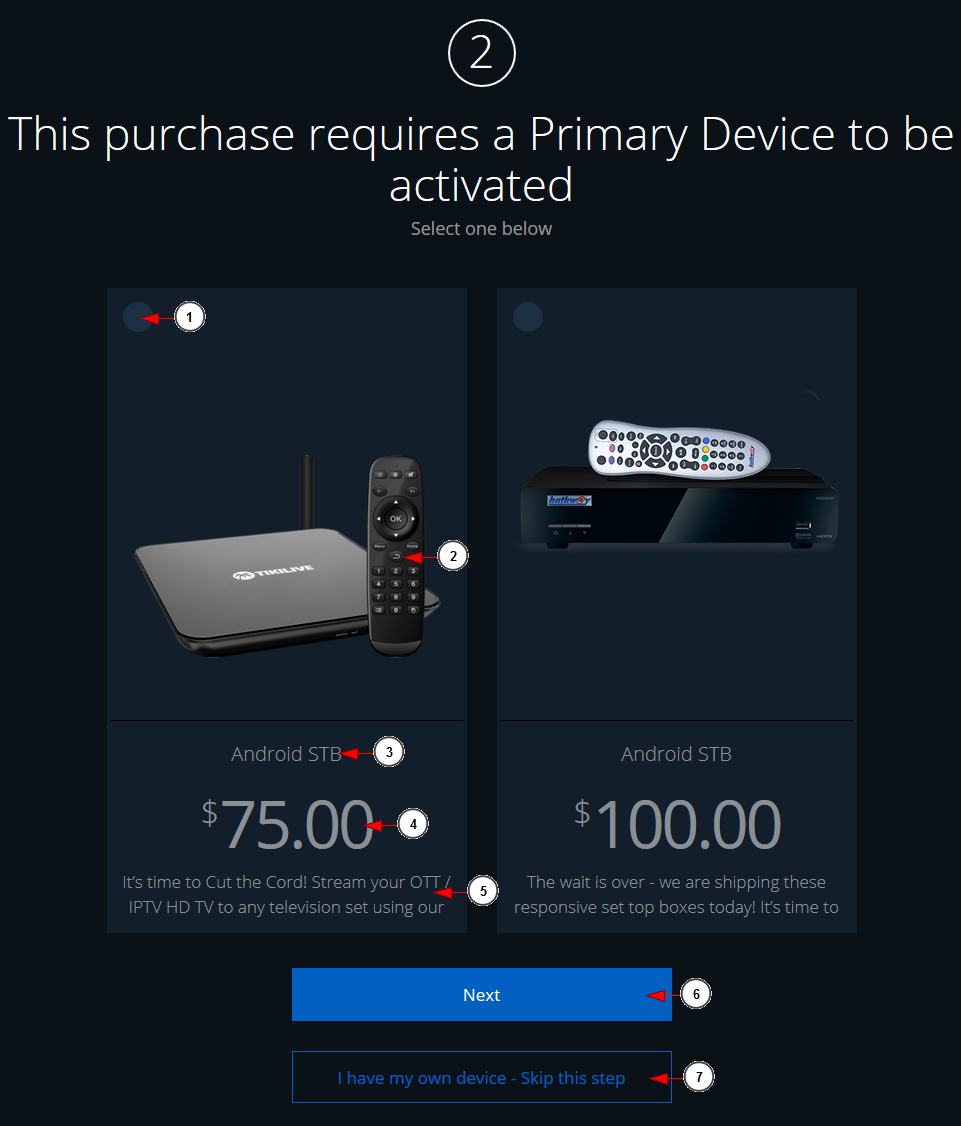Users can buy subscriptions to Premium channels from the Front Gate and from the Offers page. Premium channel subscriptions can be for a specific number of days or monthly recurring subscriptions.
In order to access the Offer page, just click on Offers button from the header bar:
The Channels Packages will be displayed and you can see the details displayed:
1. Here you can view the area on which you are now: the Package Selection.
2. Click here to select this package.
3. Here you can view the name of the entertainment package.
4. Here you can see the price and the period of time for the subscription.
5. This is informing you that
6. Here you can see the description of the package.
7. Here you can view the thumbnails of the channels from this package.
8. Click here to view the channels assigned to this package. A new area will be displayed and you can see the Package channels lineup.
9. Click here to save the selection and go to next step.
Note: Usually on the next step you can select the primary device that you want to purchase; otherwise you will be redirected to Checkout page.
Below the channels lineup you can view the Add-Ons and as you see you can select as many as you want.
10. Click here to select this add-on channel.
11. Here you can view the thumbnail of the channel.
12. Here you can view the name of the channel.
13. Here you can view the price and the period for which you can subscribe to channel.
14. Click here to view more information about this channel.
15. Click here to save the selection and go to next step.
Note: Usually on the next step you can select the primary device that you want to purchase; otherwise you will be redirected to Checkout page.
View package channel Lineup
1. Click here to Close the channel lineup.
2. Here you can view how many Live channels are on the channel lineup
3. Here you can view how many CatchUp channels are on the channel lineup
4. Here you can view how many Radio channels are on the channel lineup
If you click on the channel thumbnail, then you can see the details of that channel: title, thumbnail, description:
Select Primary device
If you have selected a package that requires a primary device to be activated, then on step 2 you will land on the following page:
1. Check this box if you want to select the Set top box
2.. Here you can view the image of the Set Top Box
3.. Here you can view the name of the Set Top Box
4.. Here you can view the price of the Set Top Box
5.. Here you can view the description of the Set Top Box
6.. Click here to go to next step and add the selected Set Top Box on cart
7.. Click here if you have a Set Top box and want to skip this step